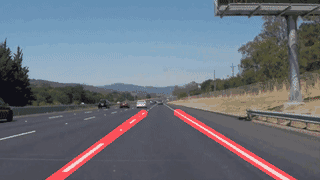#Finding Lane Lines on the Road
When we drive, we use our eyes to decide where to go. The lines on the road that show us where the lanes are act as our constant reference for where to steer the vehicle. Naturally, one of the first things we would like to do in developing a self-driving car is to automatically detect lane lines using an algorithm.
In this project you will detect lane lines in images using Python and OpenCV. OpenCV means "Open-Source Computer Vision", which is a package that has many useful tools for analyzing images.
Step 1: Getting setup with Python
To do this project, you will need Python 3 along with the numpy, matplotlib, and OpenCV libraries, as well as Jupyter Notebook installed.
We recommend downloading and installing the Anaconda Python 3 distribution from Continuum Analytics because it comes prepackaged with many of the Python dependencies you will need for this and future projects, makes it easy to install OpenCV, and includes Jupyter Notebook. Beyond that, it is one of the most common Python distributions used in data analytics and machine learning, so a great choice if you're getting started in the field.
Choose the appropriate Python 3 Anaconda install package for your operating system here. Download and install the package.
If you already have Anaconda for Python 2 installed, you can create a separate environment for Python 3 and all the appropriate dependencies with the following command:
> conda create --name=yourNewEnvironment python=3 anaconda
> source activate yourNewEnvironment
Step 2: Installing OpenCV
Once you have Anaconda installed, first double check you are in your Python 3 environment:
>python
Python 3.5.2 |Anaconda 4.1.1 (x86_64)| (default, Jul 2 2016, 17:52:12)
[GCC 4.2.1 Compatible Apple LLVM 4.2 (clang-425.0.28)] on darwin
Type "help", "copyright", "credits" or "license" for more information.
>>>
(Ctrl-d to exit Python)
run the following command at the terminal prompt to get OpenCV:
> conda install -c https://conda.anaconda.org/menpo opencv3
then to test if OpenCV is installed correctly:
> python
>>> import cv2
>>>
(Ctrl-d to exit Python)
Step 3: Installing moviepy
We recommend the "moviepy" package for processing video in this project (though you're welcome to use other packages if you prefer).
To install moviepy run:
>pip install moviepy
and check that the install worked:
>python
>>>import moviepy
>>>
(Ctrl-d to exit Python)
Step 4: Opening the code in a Jupyter Notebook
You will complete this project in a Jupyter notebook. If you are unfamiliar with Jupyter Notebooks, check out this link to get started.
Jupyter is an ipython notebook where you can run blocks of code and see results interactively. All the code for this project is contained in a Jupyter notebook. To start Jupyter in your browser, run the following command at the terminal prompt (be sure you're in your Python 3 environment!):
> jupyter notebook
A browser window will appear showing the contents of the current directory. Click on the file called "P1.ipynb". Another browser window will appear displaying the notebook. Follow the instructions in the notebook to complete the project.