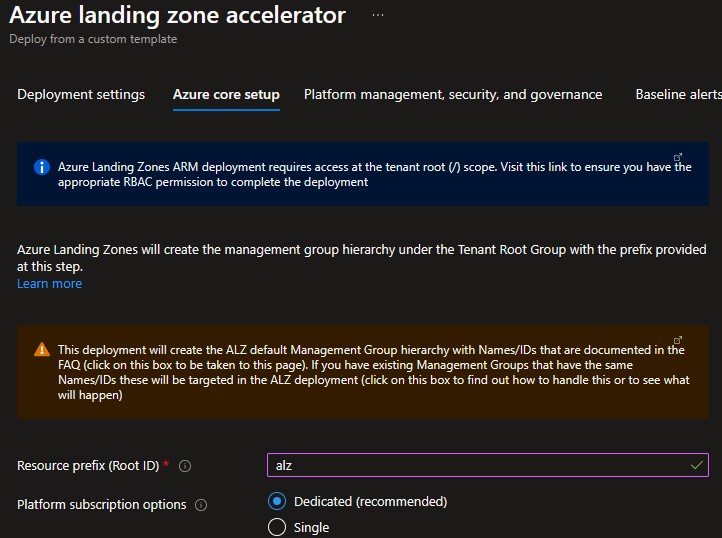-
Notifications
You must be signed in to change notification settings - Fork 947
Deploying ALZ Foundation
This section will describe how to deploy an the Azure landing zone portal accelerator without connectivity to on-premises datacenters and branch offices. Please refer to WingTip reference implementation for further details on this reference architecture.
There are a number of prerequisites which need to be met before you can provision an Azure landing zones environment via the deployment experience in the Azure portal. See the following instructions on how to grant access before you proceed.
The deployment experience in Azure portal allows you to bring in existing (preferably empty) subscriptions dedicated for platform management. It also allows you to bring existing subscriptions that can be used as the initial landing zones for your applications.
To learn how to create new subscriptions using Azure portal, please visit this link.
To learn how to create new subscriptions programmatically, please visit this link.
In the Deploying Azure landing zone Architecture in your own environment article, when you click on Deploy to Azure for the selected Azure landing zone reference implementation, it will start the deployment experience in the Azure portal into your default Azure tenant. In case you have access to multiple tenants, ensure you are selecting the right one.
Azure landing zone portal accelerator can be deployed both from the Azure portal directly, or from GitHub
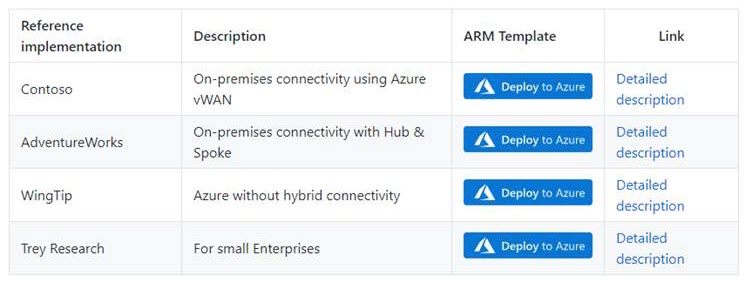
On the first page, select the cloud environment. This should default to the correct Azure Cloud, only change this if you believe the value to be incorrect. Next, select the Region. This region will primarily be used to place the deployment resources in an Azure region, but also used as the initial region for some of the resources that are deployed, such as Azure Log Analytics and Azure automation. Now proceed to Azure core setup.
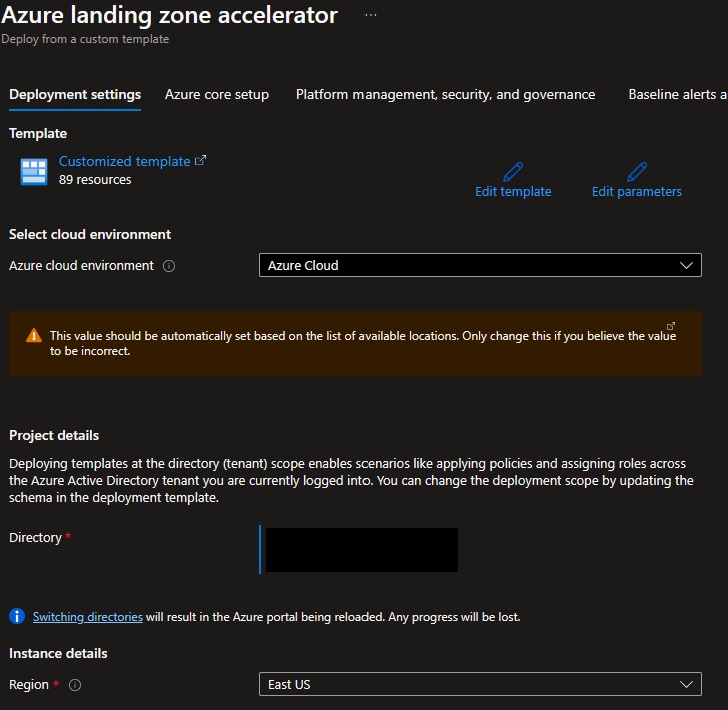
Provide a prefix that will be used to create the management group hierarchy and platform resources, and or this scenario select Dedicated subscriptions for platform resources (please note that dedicates subscriptions are recommended).
On the Platform management, security, and governance blade, you will configure the core components to enable platform monitoring and security. The options you enable will also be enforced using Azure Policy to ensure resources, landing zones, and configuration are continuously compliant as your deployments scales with business demand. To enable this, you must provide a dedicated (empty) subscription that will be used to host the requisite infrastructure.
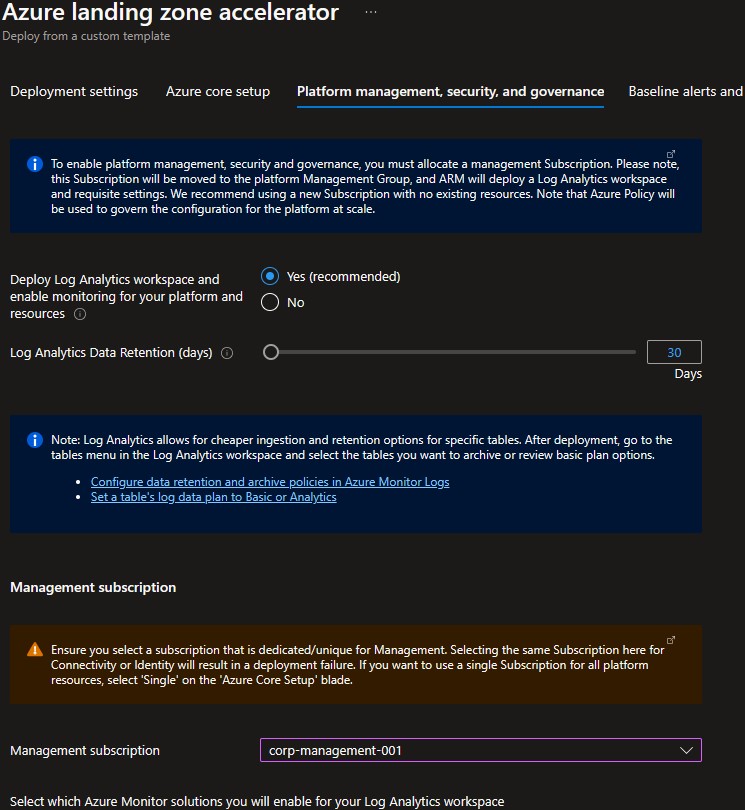
Please note that if you enable the "Deploy Azure Security Center and enable security monitoring for your platform and resources" option, you must to provide an email address to get email notifications from Azure Security Center.
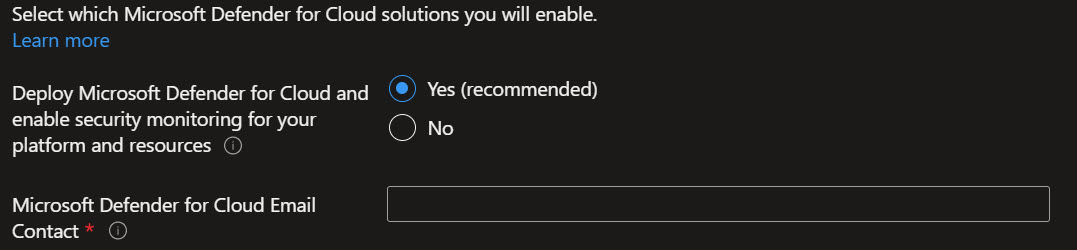
On the Baseline alerts and monitoring blade, you can configure automated alert configuration for the different scopes in your Azure landing zone implementation. Enabling the different baseline alerts will assign the relevant initiative to the corresponding management group. If you enable the "Deploy one or more Azure Monitor Baseline Alerts" option, you must provide an email address to get email notifications from Azure Monitor for the deployment to proceed.
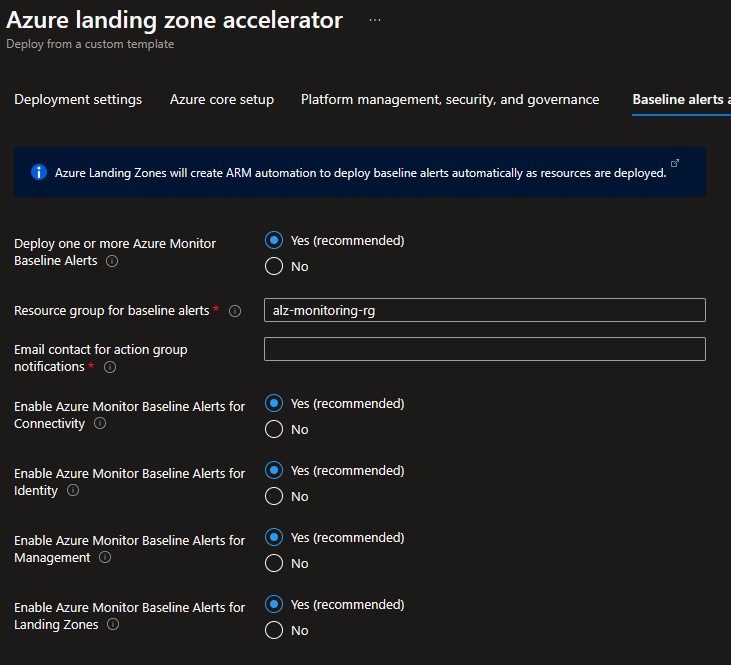
On the Network topology and connectivity blade, you can configure the core networking platform resources, such as hub virtual network, gateways (VPN and/or ExpressRoute), Azure Firewall, DDoS Network Protection and Azure Private DNS Zones for Azure PaaS services. To deploy and configure these network resources, you must select a network topology.
For this scenario since we don't require network connectivity to on-premises or other networking services such as virtual network gateways or Azure Firewall, select "No" on the Deploy network topology option

On the Identity blade you can specify if you want to assign recommended policies to govern identity and domain controllers. If you decide to enable this feature, you do need to provide an empty subscription for this. You can then select which policies you want to get assigned.
For this scenario since we don't require an identity subscription, we will select the "No" option.

In the top section you can select which policies you want to assign broadly to all of your application landing zones. You also have the ability to set policies to Audit only which will assign the policies for Audit. In the bottom two sections you can optionally bring in N number of subscriptions that will be bootstrapped as landing zones, governed by Azure Policy. You can indicate which subscriptions you would like to be bootstrapped as landing zones for corp connectivity and which ones for online connectivity only. Please note that for this scenario we only require online landing zones.
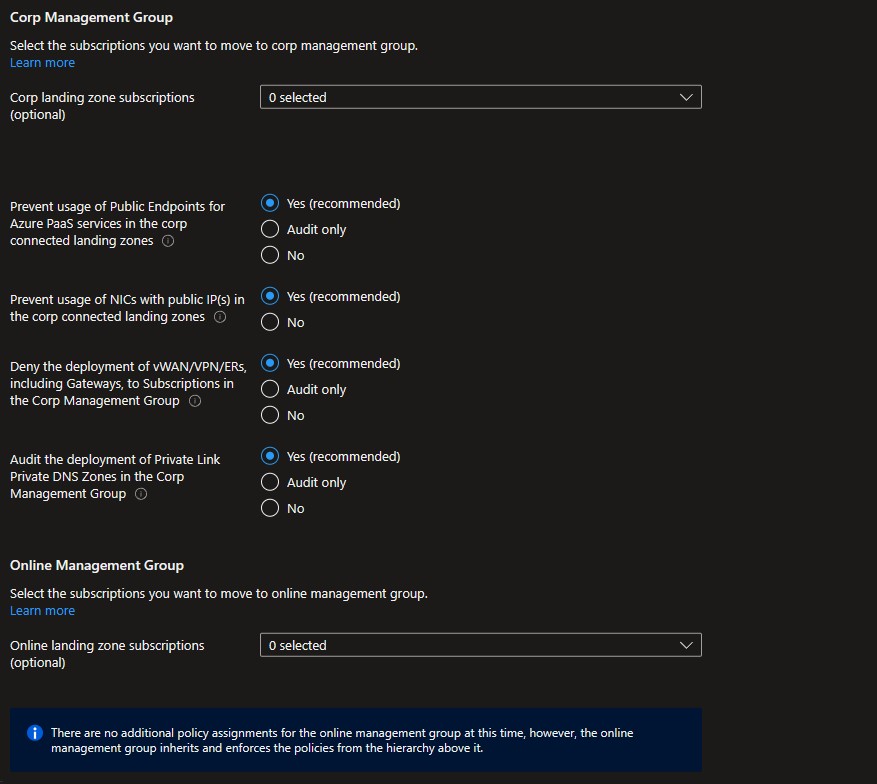
You can optionally choose to change whether default policy assignments for Decommissioned and Sandbox management groups are enabled, set to audit only or disabled.
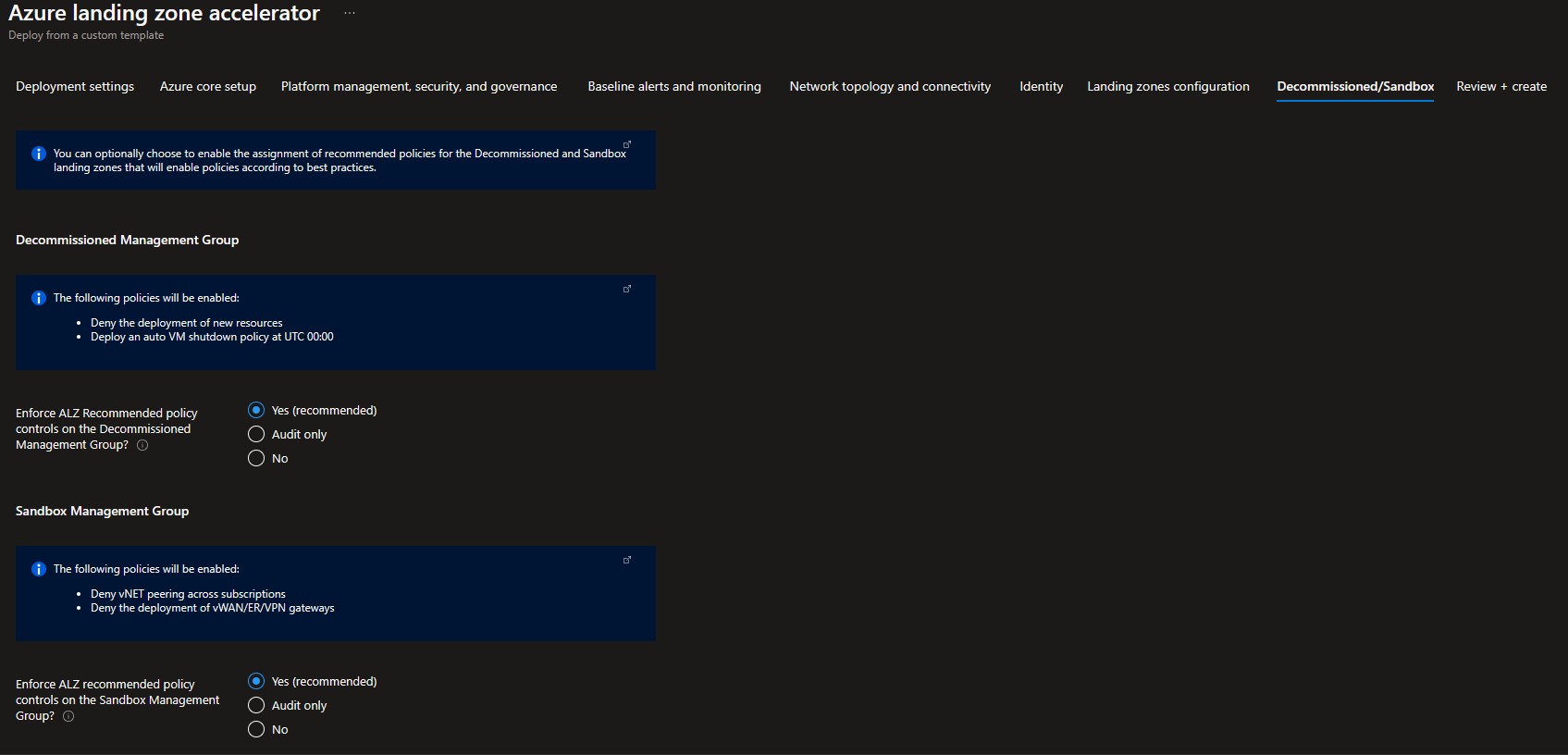
Review + Create page will validate your permission and configuration before you can click deploy. Once it has been validated successfully, you can click Create
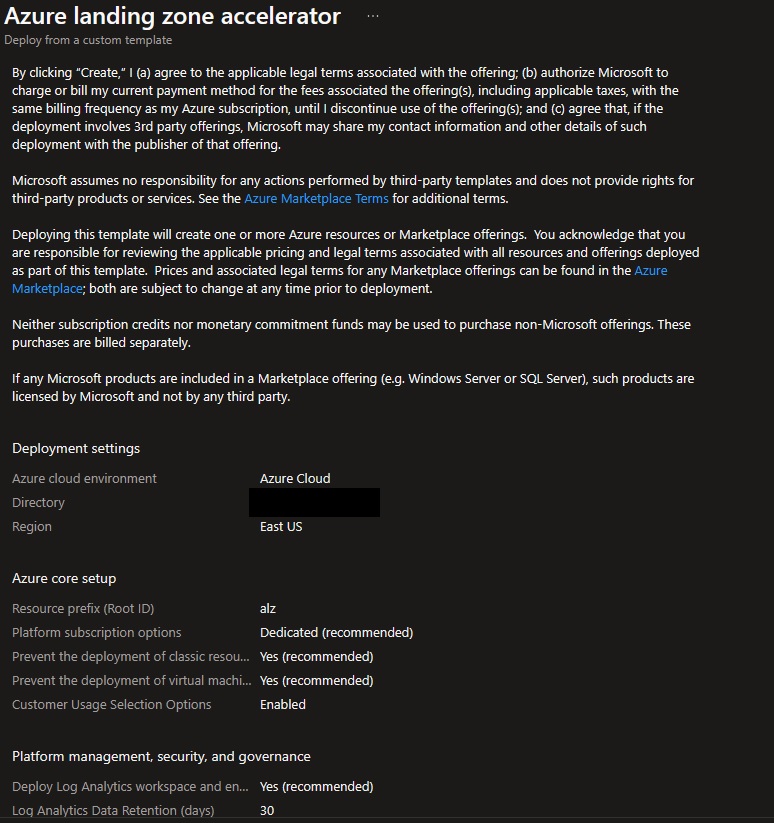
Once Azure landing zone portal accelerator has been deployed, you can grant your application teams/business units access to their respective landing zones. Whenever there is a need for a new landing zone, you can place them into the Online management group.
- What's New?
- Community Calls
- Frequently Asked Questions (FAQ)
- Known issues
- What is Enterprise-Scale
- How it Works
- Deploying Enterprise-Scale
- Pre-requisites
- ALZ Resource Providers Guidance
- Configure Microsoft Entra permissions
- Configure Azure permissions
- Deploy landing zones
- Deploy reference implementations
- Telemetry Tracking Using Customer Usage Attribution (PID)
- Deploy without hybrid connectivity to on-premises
- Deploy with a hub and spoke based network topology
- Deploy with a hub and spoke based network topology with Zero Trust principles
- Deploy with an Azure Virtual WAN based network topology
- Deploy for Small Enterprises
- Operating the Azure platform using AzOps (Infrastructure as Code with GitHub Actions)
- Deploy workloads
- Create landing zones (subscriptions) via Subscription Vending
- Azure Landing Zones Deprecated Services
- Azure Landing Zone (ALZ) Policies
- Policies included in Azure landing zones reference implementations
- Policies included but not assigned by default and Workload Specific Compliance initiatives
- Policies FAQ & Tips
- Policies Testing Framework
- Migrate Azure landing zones custom policies to Azure built-in policies
- Updating Azure landing zones custom policies to latest
- MMA Deprecation Guidance
- Contributing