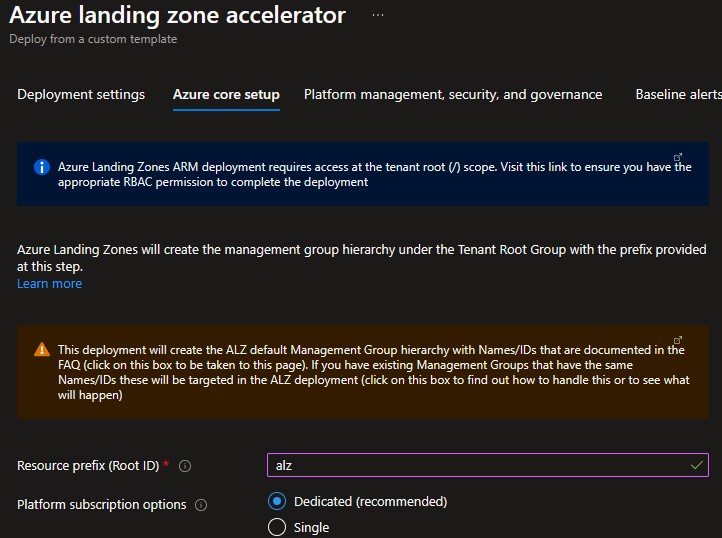-
Notifications
You must be signed in to change notification settings - Fork 947
Deploying ALZ HubAndSpoke
This section will describe how to deploy the Azure landing zone portal accelerator with connectivity to on-premises datacenters and branch offices based on a hub and spoke network topology. Please refer to AdventureWorks reference implementation for further details on this reference architecture.
There are a number of prerequisites which need to be met before you can provision an Azure landing zones environment via the deployment experience in the Azure portal. See the following instructions on how to grant access before you proceed.
The deployment experience in Azure portal allows you to bring in existing (preferably empty) subscriptions dedicated for platform management, connectivity and identity. It also allows you to bring existing subscriptions that can be used as the initial landing zones for your applications.
To learn how to create new subscriptions using Azure portal, please visit this link.
To learn how to create new subscriptions programmatically, please visit this link.
In the Deploying Azure landing zone Architecture in your own environment article, when you click on Deploy to Azure for the selected Azure landing zone reference implementation, it will start the deployment experience in the Azure portal into your default Azure tenant. In case you have access to multiple tenants, ensure you are selecting the right one.
Azure landing zone portal accelerator can be deployed both from the Azure portal directly, or from GitHub
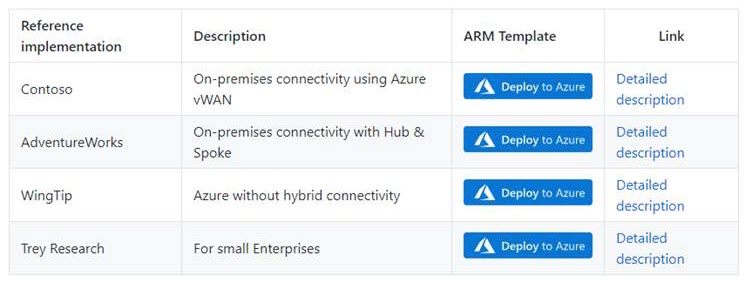
On the first page, select the cloud environment. This should default to the correct Azure Cloud, only change this if you believe the value to be incorrect. Next, select the Region. This region will primarily be used to place the deployment resources in an Azure region, but also used as the initial region for some of the resources that are deployed, such as Azure Log Analytics and Azure automation. Now proceed to Azure core setup.
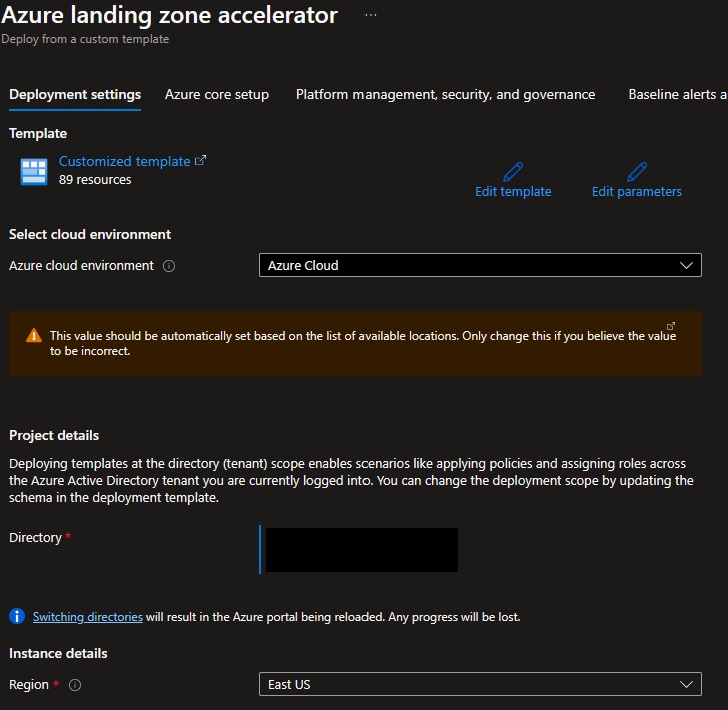
Provide a prefix that will be used to create the management group hierarchy and platform resources, and or this scenario select Dedicated subscriptions for platform resources (please note that dedicates subscriptions are recommended).
Next, select if you wish to Deploy in a secondary region. If this is left as Yes, then you will receive additional inputs later in the process to deploy resources in a secondary region.
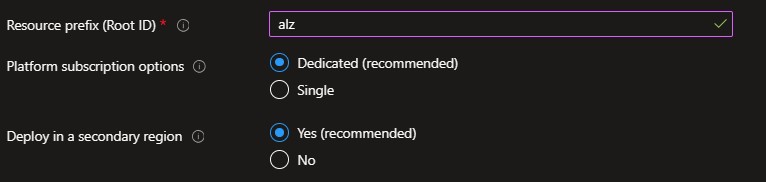
On the Platform management, security, and governance blade, you will configure the core components to enable platform monitoring and security. The options you enable will also be enforced using Azure Policy to ensure resources, landing zones, and configuration are continuously compliant as your deployments scales with business demand. To enable this, you must provide a dedicated (empty) subscription that will be used to host the requisite infrastructure.
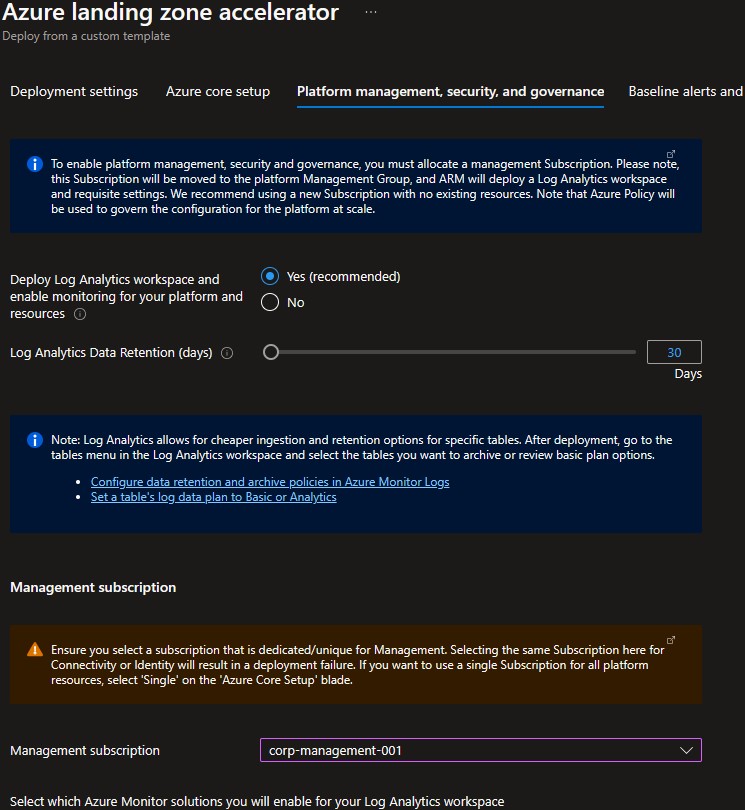
Please note that if you enable the "Deploy Azure Security Center and enable security monitoring for your platform and resources" option, you must to provide an email address to get email notifications from Azure Security Center.
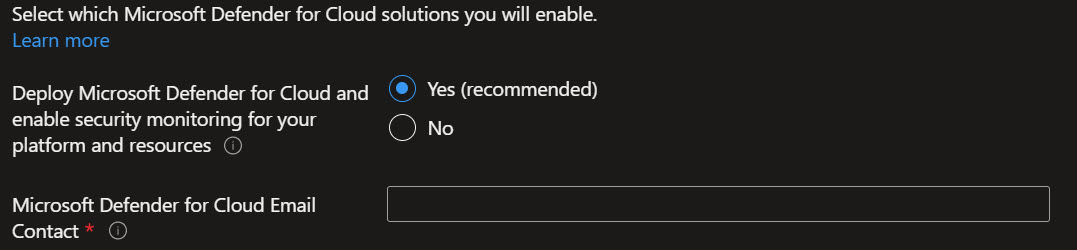
On the Baseline alerts and monitoring blade, you can configure automated alert configuration for the different scopes in your Azure landing zone implementation. Enabling the different baseline alerts will assign the relevant initiative to the corresponding management group. If you enable the "Deploy one or more Azure Monitor Baseline Alerts" option, you must provide an email address to get email notifications from Azure Monitor for the deployment to proceed.
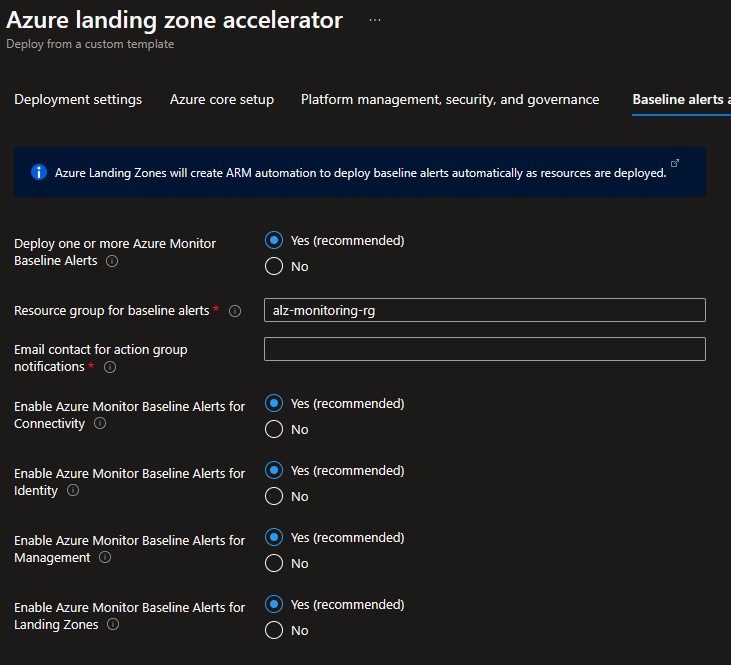
On the Network topology and connectivity blade, you will configure the core networking platform resources, such as hub virtual network, gateways (VPN and/or ExpressRoute), Azure Firewall, DDoS Network Protection and Azure Private DNS Zones for Azure PaaS services. To deploy and configure these network resources, you must:
- In the Deploy network topology option, select either "Hub and spoke with Azure Firewall" or "Hub and spoke with your own third-party NVA". For this example, we will select the "Hub and spoke with Azure Firewall".
- Provide a dedicated (empty) subscription that will be used to host the requisite networking infrastructure.
- Provide the address space to be assigned to the hub virtual network
- Select an Azure region where the hub virtual network will be created
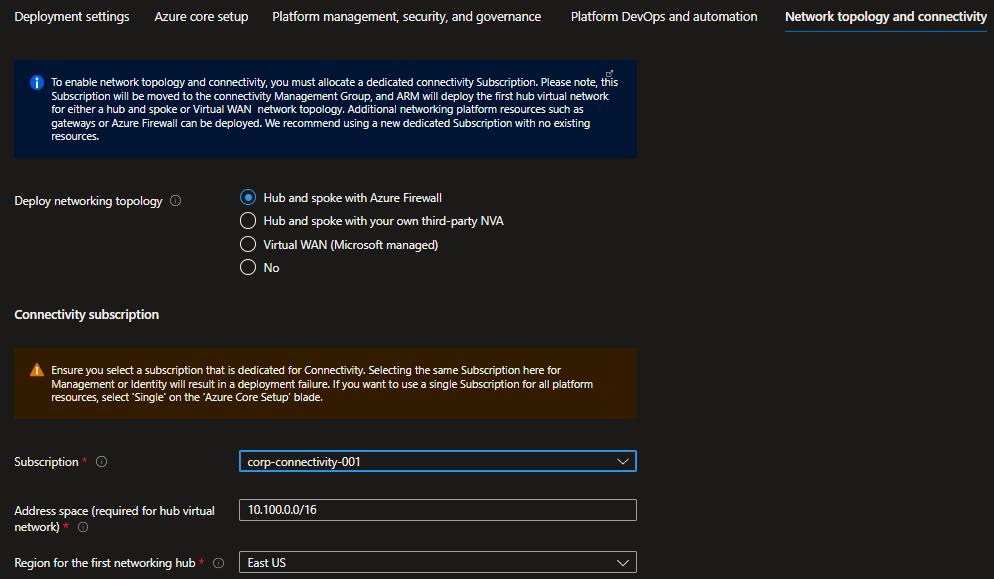
Depending on your requirements, you may choose to deploy additional network infrastructure for your Azure landing zones architecture. The optional resources include:
- DDoS Network Protection
- Azure Private DNS Zones for Azure PaaS services
- VPN and ExpressRoute Gateways
- If you choose to deploy either or both of these gateways, you will have the option to select the subnet to be dedicated for these resources, if you decide to deploy them as regional or zone-redundant gateways, as well as choose the right SKU based on your requirements
- If you choose to deploy Azure Firewall, you will have the option to
- Select the subnet
- Select to deploy Azure Firewall as regional or zone redundant (recommended)
- Select the Firewall SKU (Standard or Premium). It is recommended to choose the Azure Firewall Premium SKU if your organization requires next generation firewall capabilities such as TLS inspection or network intrusion detection and prevention system (IDPS).
- Indicate if you want to enable DNS Proxy in Azure Firewall.
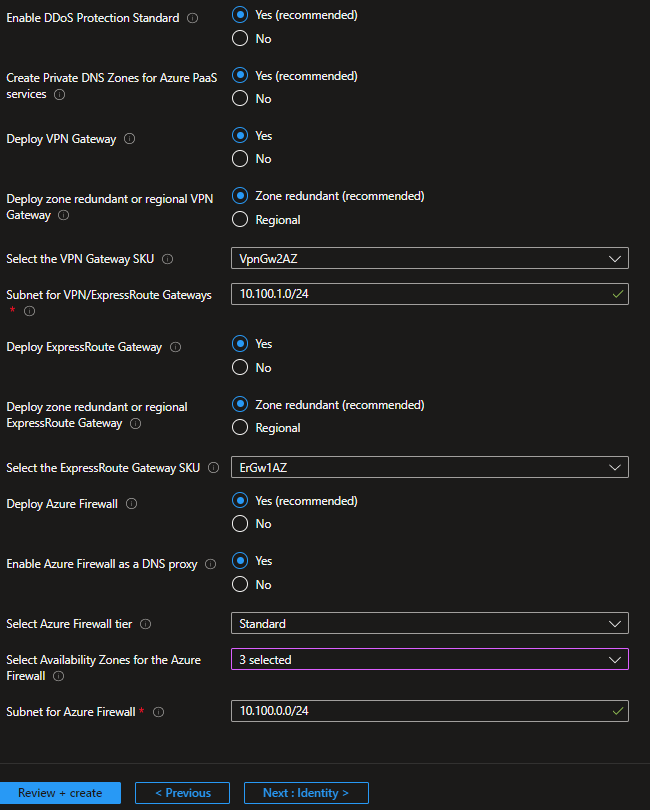
If you selected Deploy in a secondary region in the Core steps, you will also configure a secondary region for networking platform resource in this blade. This secondary platform network deployment prepares you you to take advantage of capacity in multiple regions, and for recovery or multi-region high availability.
The deployment will use the same deployment type as the primary region - either two hub and spokes with Azure firewall, two hub and spokes with your own-third party NVA, or an additional virtual WAN hub.
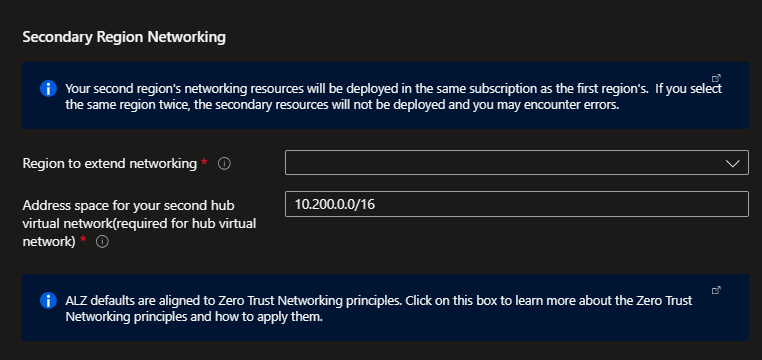
You will need to specify the additional region to deploy to, and then you will be given the option to deploy and configure your gateways and (if applicable) your Azure firewall.
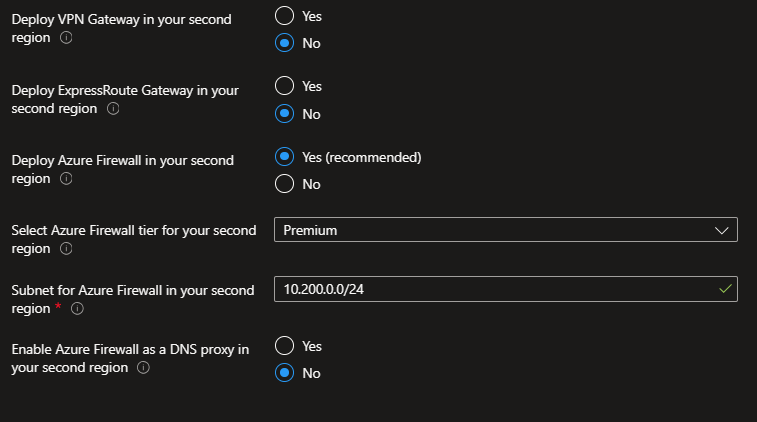
For best results, use similar inputs to make sure that your regional deployments can both support the same architecture. However, if you want to forgo deploying a gateway or firewall in the second region, you can select the appropriate options.
Once deployed, your regional hubs will be peered together and have routing tables assigned to the firewall subnets to handle routing to each other. You can add routes to this route table later, as you add spoke networks. If you have deployed DDoS protection in the primary region, it will be applied to the secondary region as well.
Your Private DNS zones will be deployed in a resource group linked to your primary region, and will be assigned to both regions. See Private Link and DNS integration at scale for more information.
On the Identity blade you can specify if you want to assign recommended policies to govern identity and domain controllers. If you decide to enable this feature, you do need to provide an empty subscription for this. You can then select which policies you want to get assigned, and you will need to provide the address space for the virtual network that will be deployed on this subscription. Please note that this virtual network will be connected to the hub virtual network via VNet peering.
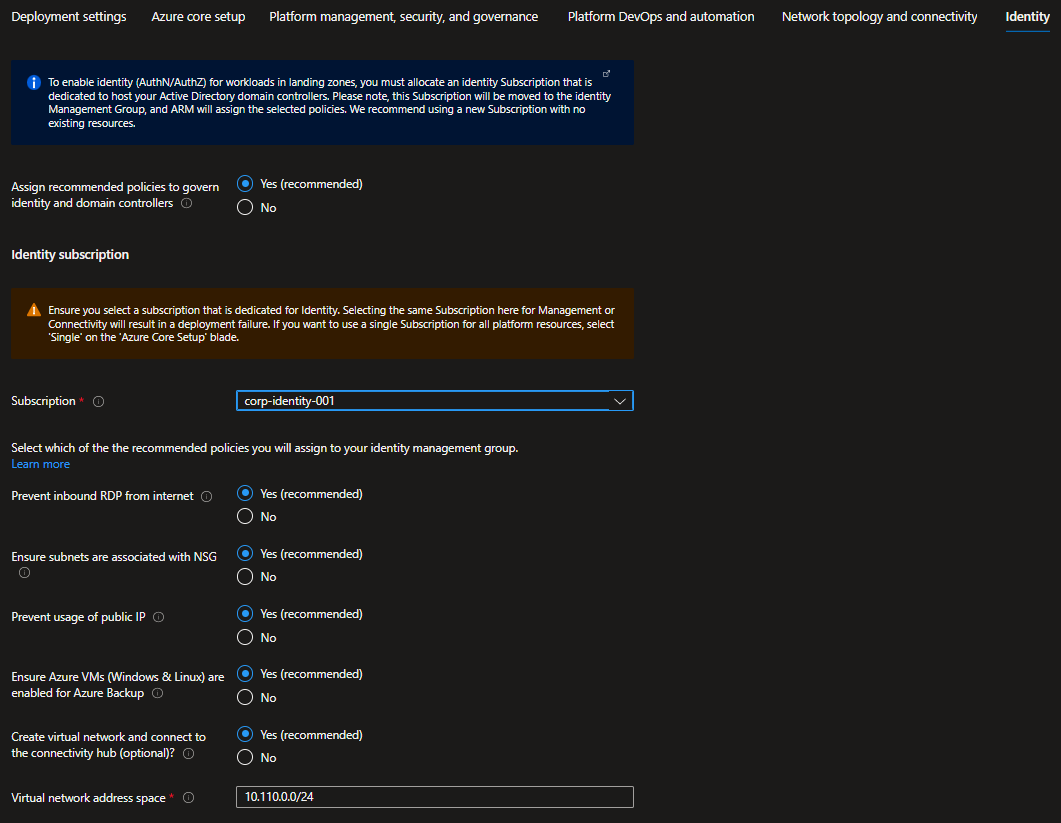
In addition, you selected Deploy in a secondary region and deployed a network topology, you also have the option to deploy an additional Identity virtual network in that region. It will be peered to the hub in your secondary region.
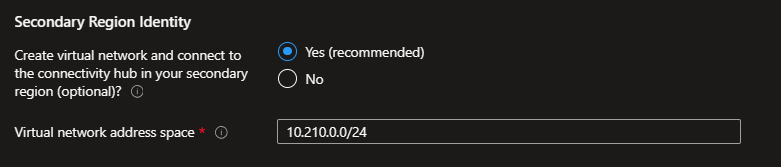
In the top section you can select which policies you want to assign broadly to all of your application landing zones. You also have the ability to set policies to Audit only which will assign the policies for Audit.
In the bottom two sections you can optionally bring in N number of subscriptions that will be bootstrapped as landing zones, governed by Azure Policy. You indicate which subscriptions will be bootstrapped as landing zones with a virtual network deployed and connected to the hub virtual network for corp connectivity. Virtual networks on these subscriptions will be connected to the hub virtual network using VNet peering, and if you deployed and enabled Azure Firewall as DNS proxy, DNS settings on these VNets will be configured with the Azure Firewall private IP address.
You can also indicate which subscriptions you would like to be bootstrapped as landing zones but without corp connectivity.
As part of the policies that you can assign to your landing zones, the Azure landing zone portal accelerator will allow you to protect your landing zones with a DDoS Network Protection plan, and for corp connected landing zones, you will have the option to prevent usage of public endpoints for Azure PaaS services as well as ensure that private endpoints to Azure PaaS services are integrated with Azure Private DNS Zones.
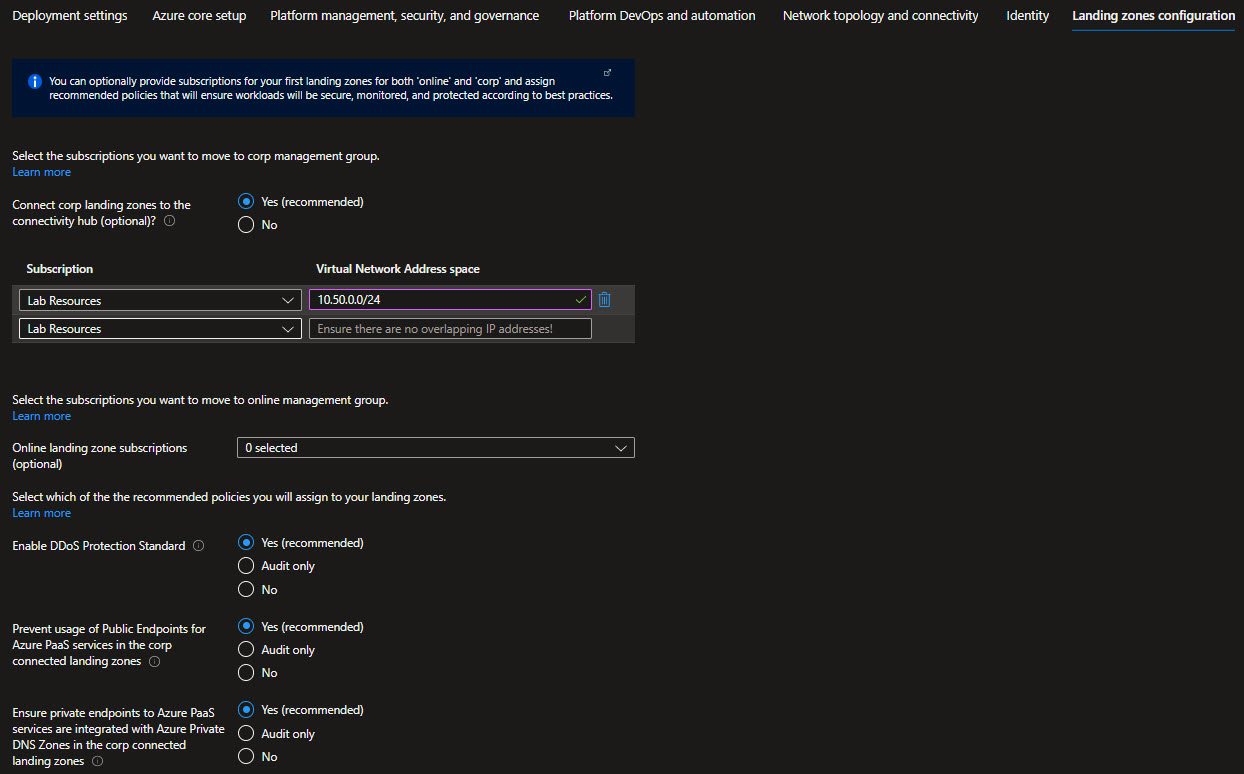
You can optionally choose to change whether default policy assignments for Decommissioned and Sandbox management groups are enabled, set to audit only or disabled.
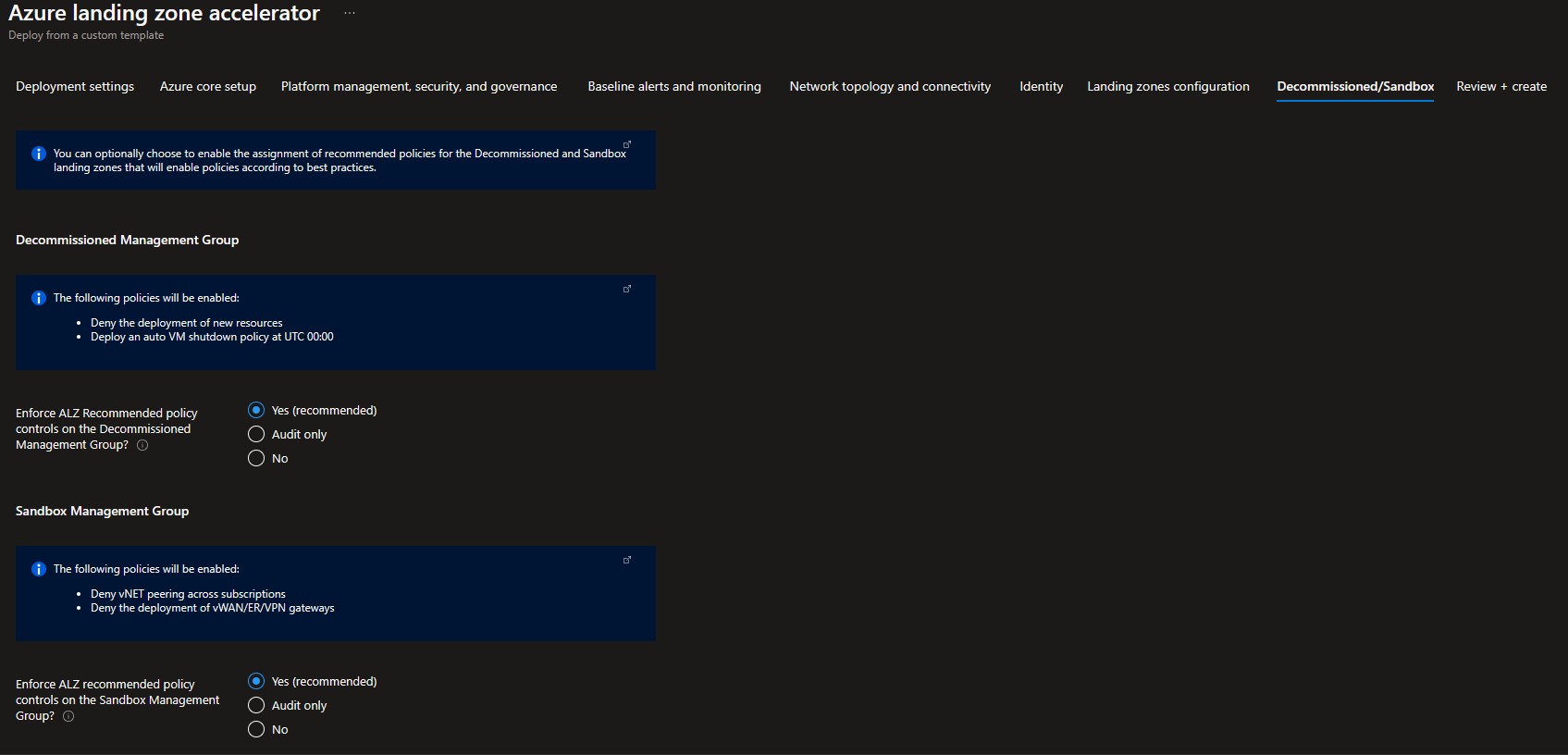
Review + Create page will validate your permission and configuration before you can click deploy. Once it has been validated successfully, you can click Create
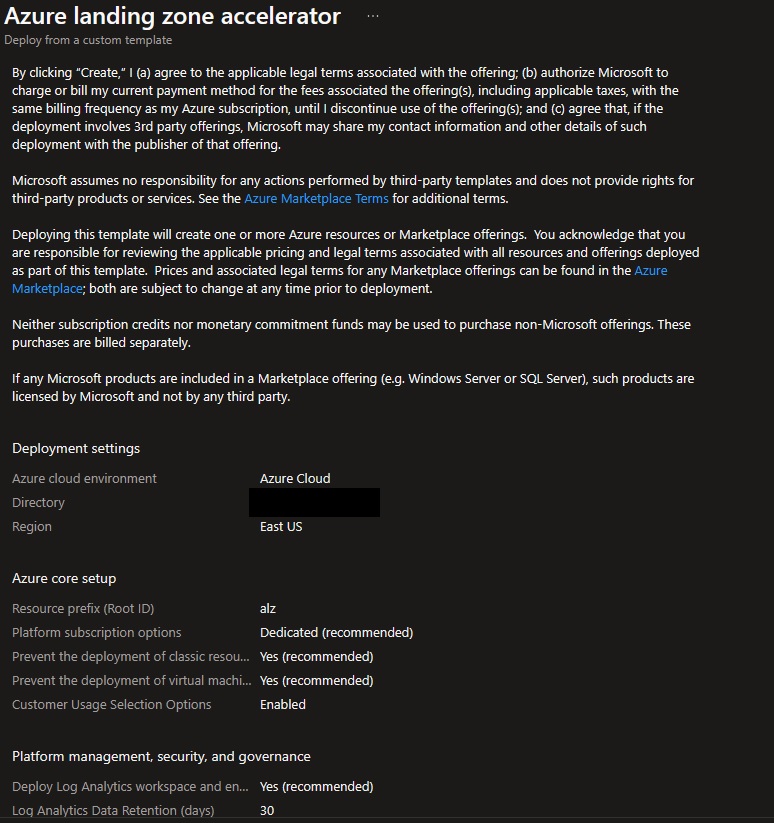
Once Azure landing zone portal accelerator has deployed, you can grant your application teams/business units access to their respective landing zones. Whenever there’s a need for a new landing zone, you can place them into their respective management groups (Online or Corp) given the characteristics of assumed workloads and their requirements.
- What's New?
- Community Calls
- Frequently Asked Questions (FAQ)
- Known issues
- What is Enterprise-Scale
- How it Works
- Deploying Enterprise-Scale
- Pre-requisites
- ALZ Resource Providers Guidance
- Configure Microsoft Entra permissions
- Configure Azure permissions
- Deploy landing zones
- Deploy reference implementations
- Telemetry Tracking Using Customer Usage Attribution (PID)
- Deploy without hybrid connectivity to on-premises
- Deploy with a hub and spoke based network topology
- Deploy with a hub and spoke based network topology with Zero Trust principles
- Deploy with an Azure Virtual WAN based network topology
- Deploy for Small Enterprises
- Operating the Azure platform using AzOps (Infrastructure as Code with GitHub Actions)
- Deploy workloads
- Create landing zones (subscriptions) via Subscription Vending
- Azure Landing Zones Deprecated Services
- Azure Landing Zone (ALZ) Policies
- Policies included in Azure landing zones reference implementations
- Policies included but not assigned by default and Workload Specific Compliance initiatives
- Policies FAQ & Tips
- Policies Testing Framework
- Migrate Azure landing zones custom policies to Azure built-in policies
- Updating Azure landing zones custom policies to latest
- MMA Deprecation Guidance
- Contributing