-
Notifications
You must be signed in to change notification settings - Fork 8
Quick Start
The fastest way to get started is with the demo version. This is a full version of Neon, but it is hosted statically so your files are only saved locally to your browser or disk. Exactly what this means is explained later.
Sample pages and the Salzinnes Antiphonal manuscript are provided for use. First click "Select a Sample Document" and then choose whether to load a single page or a full manuscript. Finally a dropdown of options is presented.
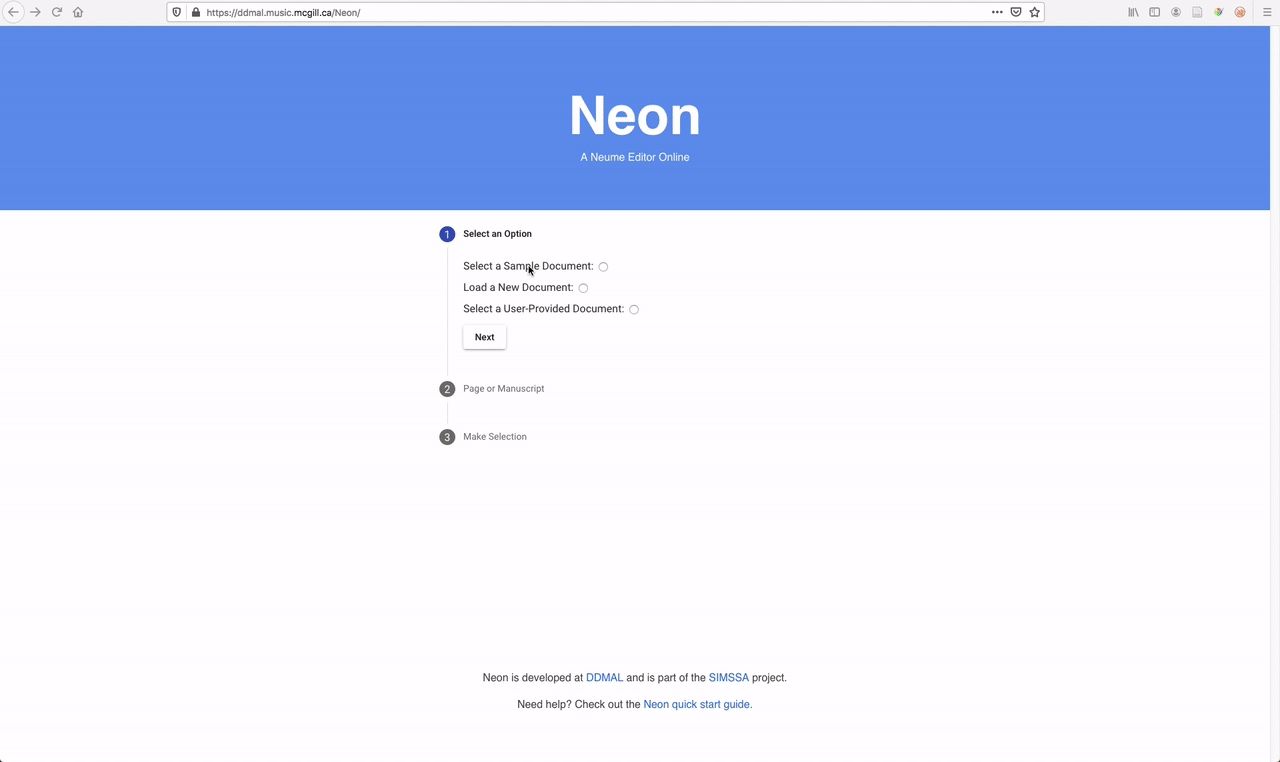
Any documents loaded will not leave your device. Instead, any files will be saved in a database in your browser. This provides access to documents other than those provided as samples. Select "Load a New Document" and then proceed to the next option.
This allows selecting either a single page or a full manuscript. For a single page, a single MEI file and single background image are added to the browser database. For a manuscript of multiple pages, a valid manifest file must be selected.
When either a document or documents are added, the index page will refresh upon success.
To load a document that was manually added to the database, the process is similar to loading a sample document. Choose "Select a Loaded Document" and then choose whether to load a single page (uploaded as an MEI file and background) or a manuscript (uploaded as a manifest file).
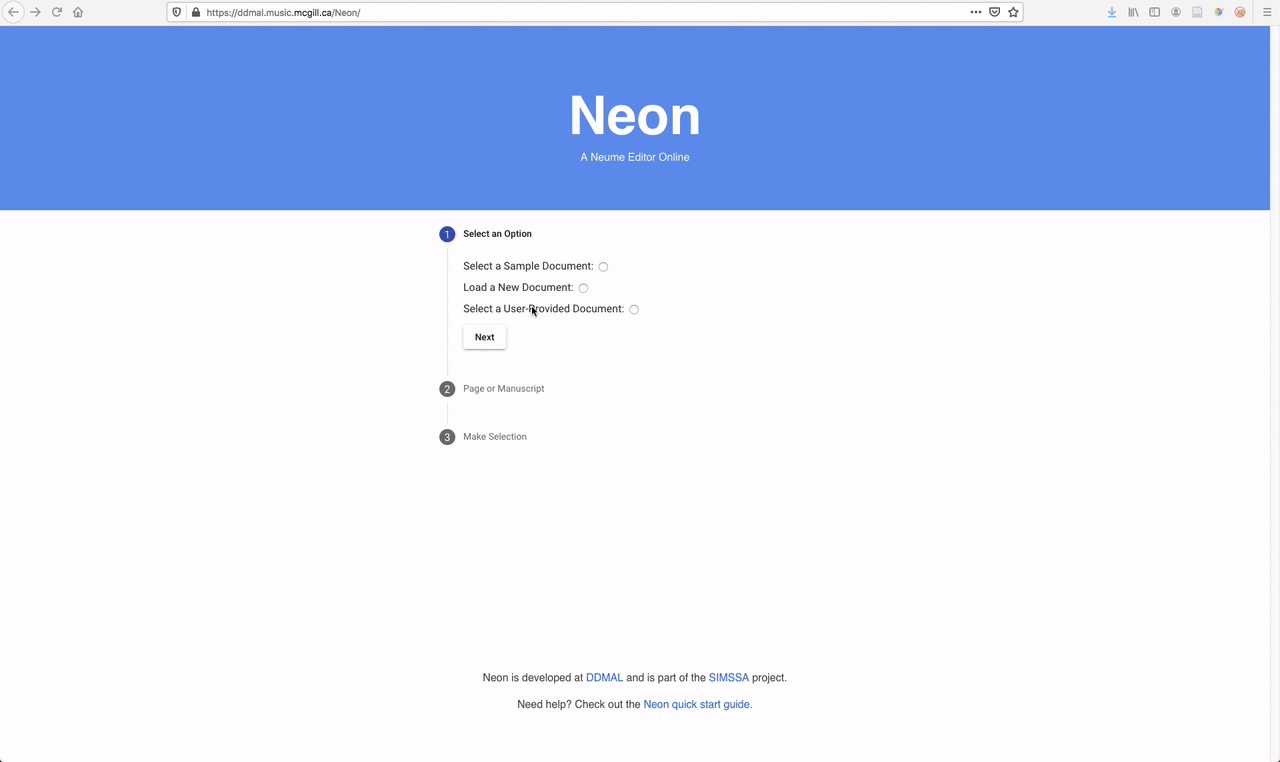
Once a document is loaded, Neon largely looks the same. How to use Neon is covered in the main instructions document.
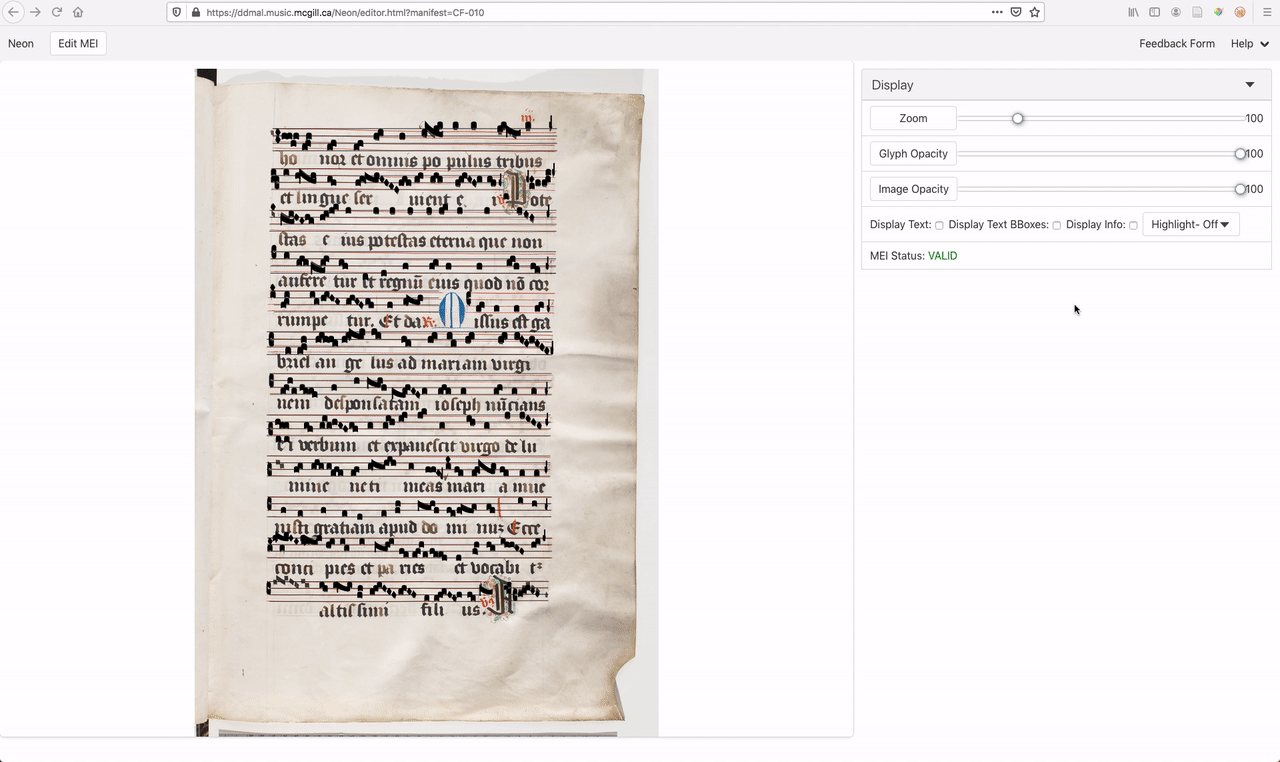
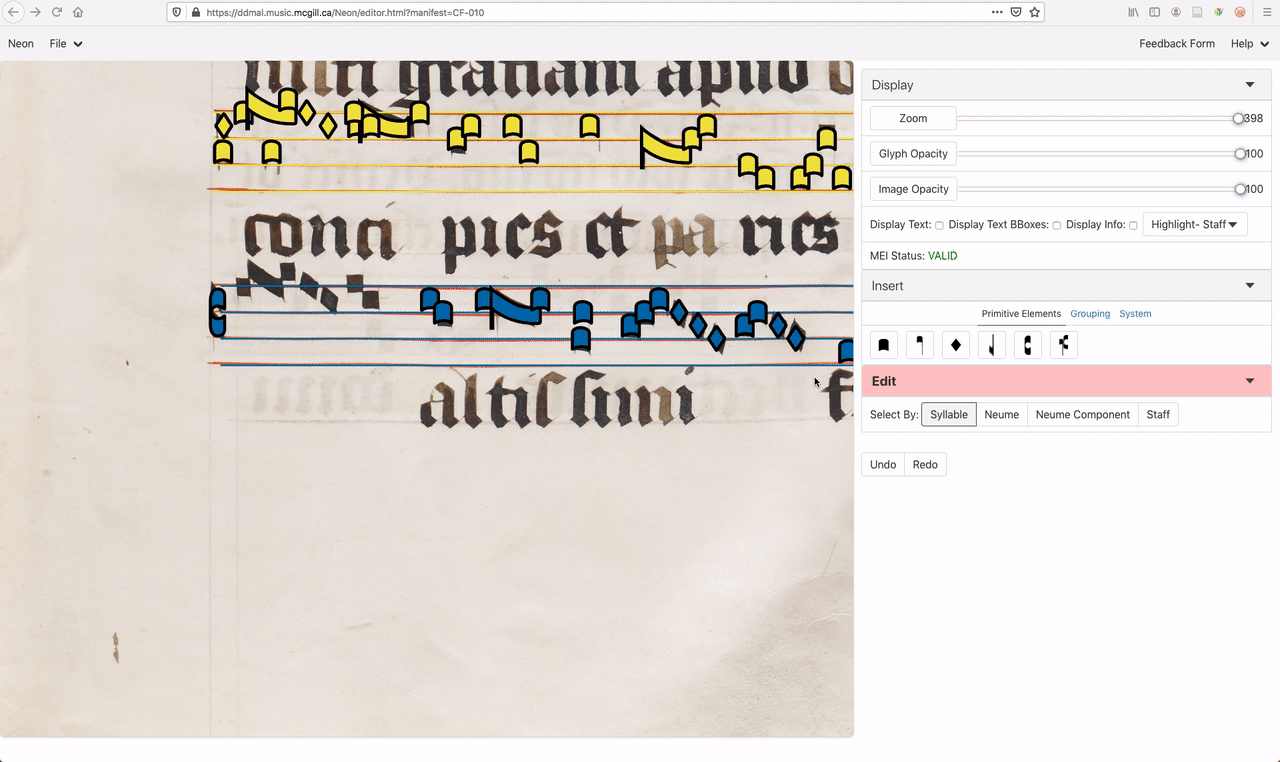

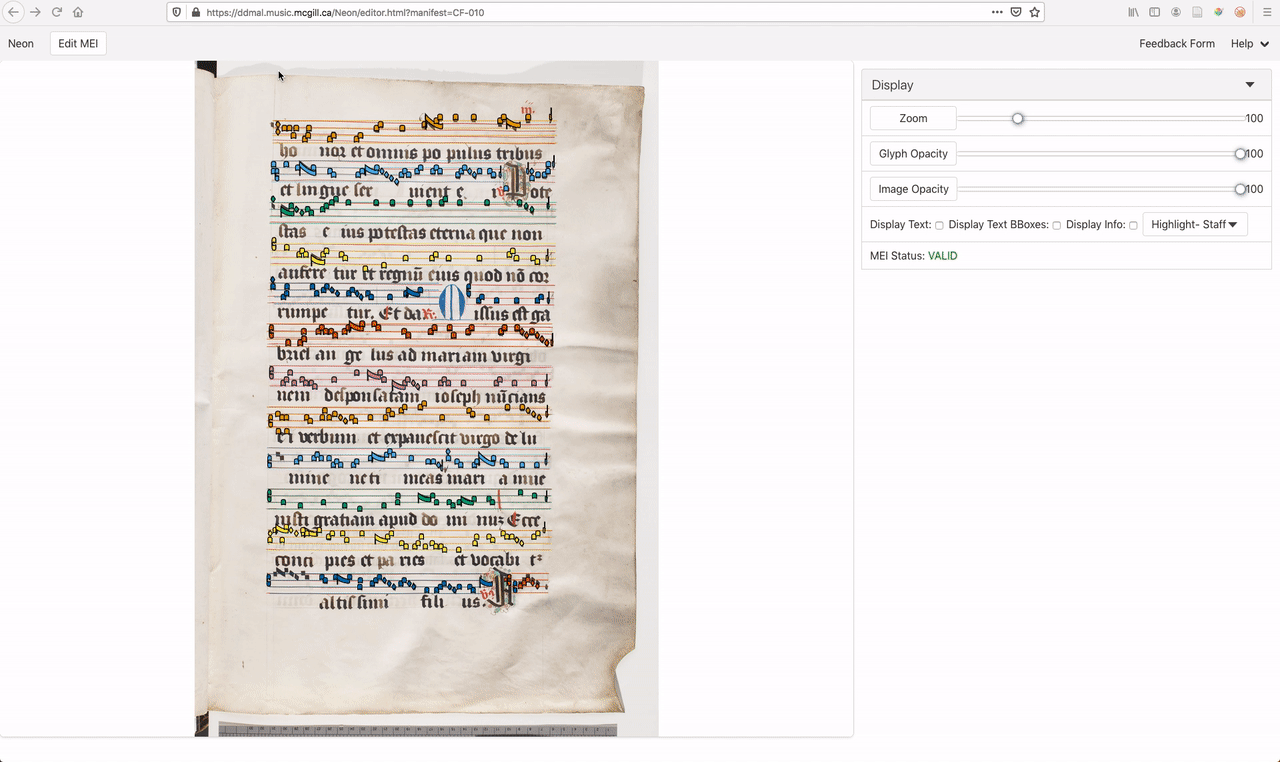
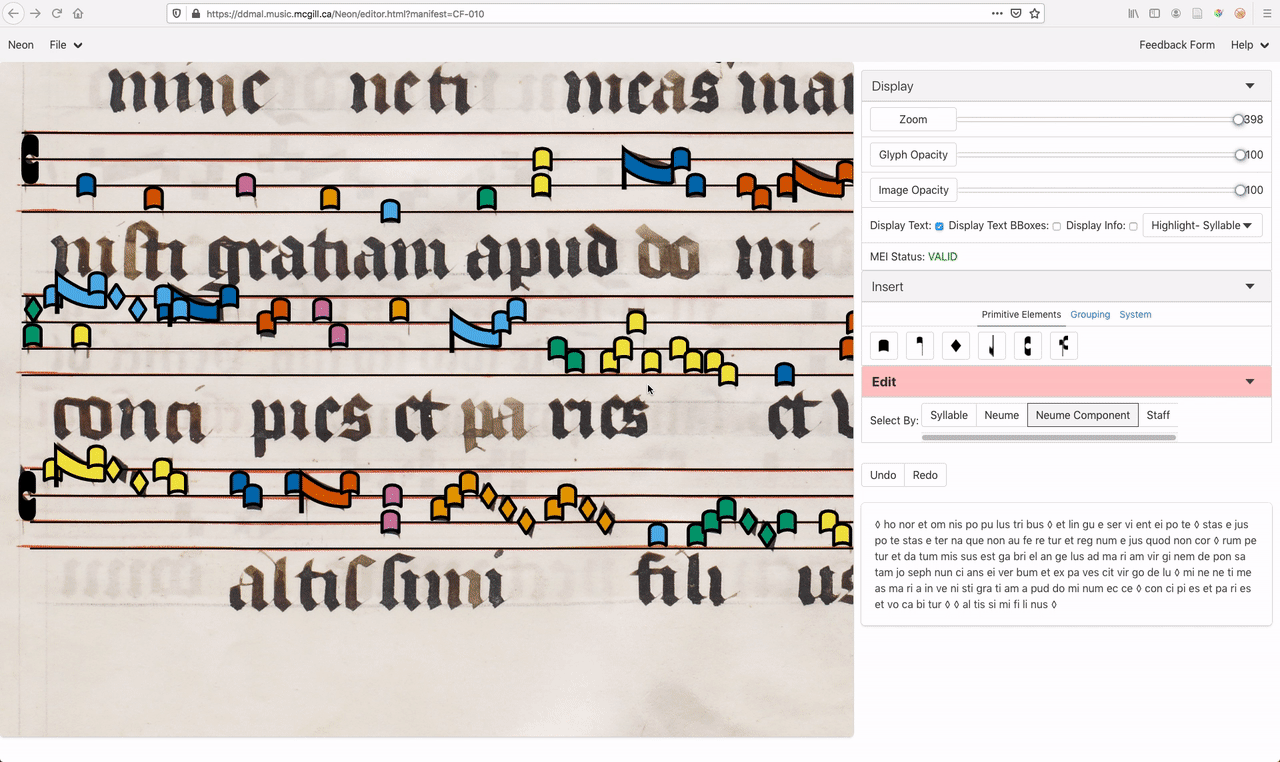
Neon prioritizes saving to a server when possible but, barring that, will save changes locally in some way over losing the changes. How this works only will make sense in context of the Neon Manifest. Neon data is stored in four places:
- On a server.
- In the browser database.
- In the
NeonCorecache. - In a downloaded file.
If the URI for the MEI file in an annotation is NOT a data URI then Neon will attempt to update the file in that location via a PUT request. If this request receives a 200 response, the file is considered as being updated. Otherwise the URI is converted to a data URI in this and the following places.
Neon uses PouchDB to maintain a database of documents in the browser. This is where "uploaded" documents are stored. The database holds an entry for each document that has been "uploaded" or opened in Neon and contains the same information as in a manifest. Whenever the user saves a document, the annotations that have changed are updated in the database.
On any change to a document, whether or not it is manually saved,
a cached version of it is updated in the NeonCore component.
This component will read from the browser database when necessary
and write to it whenever an entry has changed and the user manually
saves.
When a file is exported, the cache and browser database are synched and the contents of the browser database are downloaded in the form of a manifest.
© 2018-2020 Distributed Digital Archives and Libraries Lab