-
Notifications
You must be signed in to change notification settings - Fork 6
How to create LimeSurvey Questionnaires
Contextual indicators used in the risk analysis are gathered using questionnaires to be filled by the user. These questionnaires are implemented using the LimeSurvey tool (www.limesurvey.org), one questionnaire can be associated to the platform layers. The platform collect all the contextual indicators defined in the layer they belong to.
This tutorial includes the information needed to create new surveys in the LimeSurvey tool. The data from LimeSurvey is imported using the LimeSurvey RDC.
For using customized LimeSurvey questionnaires, the user needs a LimeSurvey account and then s/he can manage the customized surveys to feed the RISCOSS platform with a different set of contextual indicators. RISCOSS platform only allows the configuration of one LimeSurvey account. Therefore, all the surveys used in the same RISCOSS deployment must be created in the same LimeSurvey account.
A new survey can be created using the Create, import, or copy a survey option ( ) from the LimeSurvey tool main menu.
) from the LimeSurvey tool main menu.

The complete list of surveys associated to the account, can be accessed using the Detailed list of surveys option ( ).
).

Once a survey is selected, using the list in the LimeSurvey tool main menu or clicking on the survey name in the list, the question can be added to it. The questions in a Limesurvey questionnaire must be grouped, at least one question group must be created, using the Add new group to survey option ( ) in the question groups menu.
) in the question groups menu.

The question can be added to any of the question groups, using the Add new question to group option ( ) in the questions menu.
) in the questions menu.

In order to integrate a LimeSurvey survey in the RISCOSS platform, in the survey needs to be configured to send a notification when a user submits a survey, following the next steps:
- Select the survey, using the list in the LimeSurvey tool main menu or clicking on the survey name in the list.
- Use Edit the text elements option in the Survey properties menu (
 )
) - Fill the field End URL with the platform URL that is going to receive the notification. This URL contains the code to run the LimeSurvey datacollector.
- When the text elements are saved, use the General settings option in the Survey properties menu (
 )
) - Select the Presentation & Navigation tab
- Select Yes for the field Automatically load URL when survey complete?
- Save the changes.
Once the survey is created and configured, it needs to be activated following the next steps:
- Activate the survey using the activation button (
 )
) - There is no restriction about the activation settings, choose at your convenience, and click on the button Save/Activate survey.
- The survey is activated as open-access mode by default. The tool gives you the option to switch to closed-access mode (an invitation is needed). Do not use close-access mode. Therefore, click on button No, thanks.
In general, every question corresponds to a contextual indicator. The question codes are using to identify these indicators in the risk models. The risk analysis engine has the restriction that, only numeric indicators can be used by the risk models. Therefore, all the answers provided by the survey should be numbers. The LimeSurvey tool allows different kind of questions, this section provides some guidelines in order to configure this questions to generate only numeric answers. For each type of question, Table 1 is defining which is the identifier and the values that are going to be used by the platform. Some of the question types cannot be used in surveys to be imported by RISCOSS, these question types are included in Table 1 indicating in the first columns that Do not apply. Some of the not supported questions can be simulated using other type, when the simulation is possible, the third row indicates which kind of question can be used. Some question types allows to present an option for “other” (field Option ‘other’), this field cannot be used because then you do not have the control on the value for this answer.
| Indicator Identifier | Value | |
|---|---|---|
| Single choice questions | ||
| 5 point choice | Question Code | 1..5 |
| List (dropdown) | Question Code | Answer options code |
| List (radio) | Question Code | Answer options code |
| List with comment | Do not apply | |
| Arrays | ||
| Array | For each subquestion, Subquestion Code | Answer options code |
| Array (10 point choice) | For each subquestion, Subquestion Code | 1..10 |
| Array (5 point choice) | For each subquestion, Subquestion Code | 1..5 |
| Array (Increase/Same/Decrease) | Do not apply | Simulate with Array |
| Array (Numbers) | For each column (X-Scale), Y-Scale subquestion Code, one indicator per each Y-Scale subquestion Only 1 column allowed (X-Scale subquestion) |
The numeric answer |
| Array (Texts) | Do not apply | |
| Array (Yes/No/Uncertain) | Do not apply | Simulate with Array |
| Array by column | For each column (X-Scale), Subquestion Code | Answer options code |
| Array dual scales | Do not apply | |
| Mark questions | ||
| Date/Time | Do not apply | |
| Equation | Do not apply | |
| File upload | Do not apply | |
| Gender | Do not apply | Simulate with single choice, list (radio) |
| Language switch | Do not apply | Simulate with List (dropdown) |
| Multiple numerical input | For each subquestion, Subquestion Code | Numerical answer |
| Numerical input | Question Code | Numerical answer |
| Ranking | Do not apply | |
| Yes/No | Do not apply | Simulate with single choice, list (radio) |
| Text questions | Do not apply | |
| Multiple choice questions | ||
| Multiple choice | For each subquestion, Subquestion Code | Y/N translated to 1/0 |
| Multiple choice with comments | Do not apply |
The LimeSurvey tool is limited to only alphanumeric character for the questions and answers codes, the answers codes (non-numeric) are used as answers in some question types, in other question types the question code (non-numeric) is exported as the answer. Therefore, in order to get numeric answers we use a special set of question/answer codes, which the LimeSurvey DataCollector transforms in numbers when they correspond to answer values.
| Answer non-numeric value (no case sensitive) | Value generated by the DataCollector |
|---|---|
| zero, half, one, two, three, four, five, six, seven, eight, nine, ten | 0, 0.5, 1, 2, 3, 4, 5, 6, 7, 8, 9, 10 |
| Y, N | 1, 0 |
This section contains some examples using different type of questions and how the answers are imported by the platform.
A question where the user can choose only one answer from a set of answer options.

In order to create this kind of questions, we need to choice List (radio) in the field Question type. The indicator code used by the risk models is the alphanumeric text from the field Code.

Once the question is saved, we need to define the set of answer options ( ). Next form is where the answer option code contains the values that we want to import as answers. Notice that the answer option codes are using the special non-numeric values that will be translated tby the LimeSurvey data collector into number.
). Next form is where the answer option code contains the values that we want to import as answers. Notice that the answer option codes are using the special non-numeric values that will be translated tby the LimeSurvey data collector into number.

Once the user submit the survey, the LimeSurvey data collector will retrieve:
- 1 risk indicator
- ID: CurrentSupply
- Value: 1, 2 , 3, 4 or 5 depending on the answer
A question where the user can choose one answer for more than one subquestions.

In order to create this kind of questions, we need to choice Array in the field Question type. The Code for this question is not used as an indicator, for this kind of questions there are one indicator for each subquestion, and the value depends on the answer.
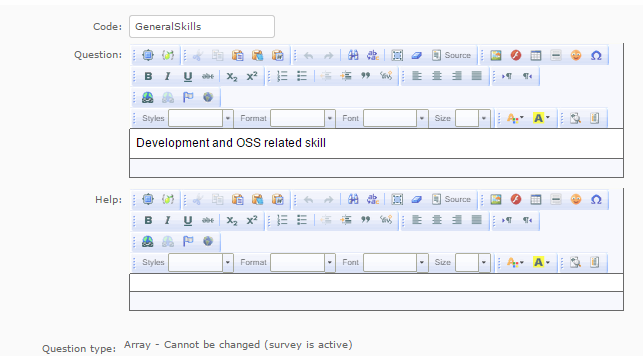
Once the question is saved, we need to define the set of subquestions ( ). Next form is where the subquestion Code contains indicator ID.
). Next form is where the subquestion Code contains indicator ID.
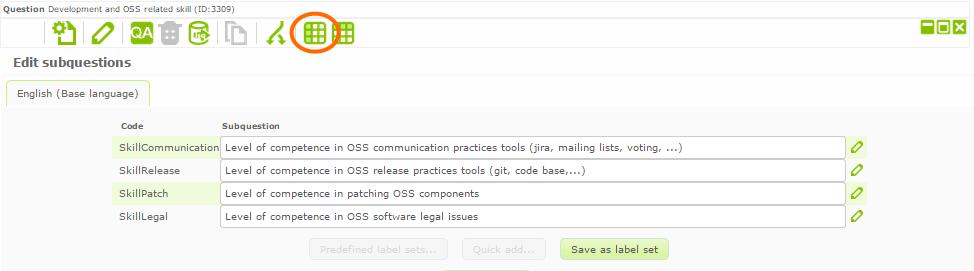
Once the subquestions are saved, we need to define the set of answer options ( ). Next form is where the answer option Code contains the values that we want to import as answers. Notice that the answer option codes are using the special non-numeric values that will be translated tby the LimeSurvey data collector into number (see table avobe).
). Next form is where the answer option Code contains the values that we want to import as answers. Notice that the answer option codes are using the special non-numeric values that will be translated tby the LimeSurvey data collector into number (see table avobe).
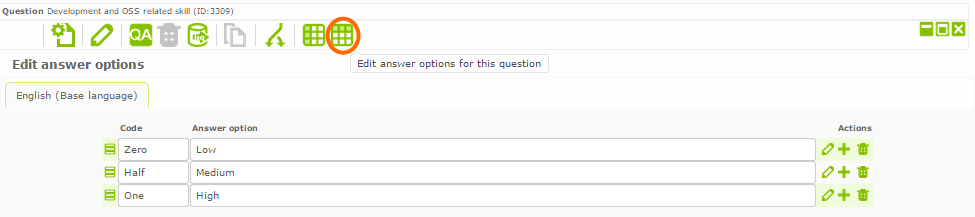
Once the user submit the survey, the LimeSurvey data collector will retrieve:
- 4 risk indicators, one per each subquestion.
- ID: the subquestion code (SkillCommunication, SkillRelease, SkillPatch, and SkillLegal).
- Value: 0 if the user choices Low, 0.5 if Medium and 1 if High.
A question where the user can choose one number for more than one subquestions.
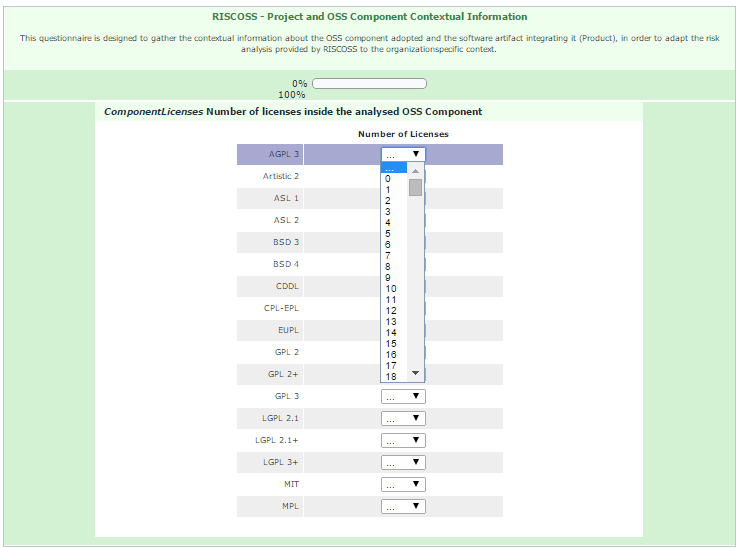
In order to create this kind of questions, we need to choice Array (Numbers) in the field Question type. The Code for this question is not used as an indicator, for this kind of questions there are one indicator for each subquestion, and the value depends on the user answer.

Once the question is saved, we need to define the set of subquestions ( ). Next form is where the Y-Scale Code concatenated to character "_" and the X-Scale Code are indicator ID. These questions can be used to create a matrix, where Y-Scale are the rows and the X-Scale are the columns. The indicator values will be the answers (only numbers) for each cell.
). Next form is where the Y-Scale Code concatenated to character "_" and the X-Scale Code are indicator ID. These questions can be used to create a matrix, where Y-Scale are the rows and the X-Scale are the columns. The indicator values will be the answers (only numbers) for each cell.

Once the user submit the survey, the LimeSurvey data collector will retrieve:
- 17 risk indicators, one per each Y-Scale (only one X-Scale).
- ID: the Y-Scale subquestion code + ”_” + X-Scale subquestion code (NAGPLThree_Comp, NArtisticTwo_Comp, NASLOne_Comp, NASLTwo_Comp,….).
- Value: The 17 numeric values entered by the user.
A question where the user can choose one number for more than one subquestions.

In order to create this kind of questions, we need to choice Multiple numerical input in the field** Question type**. The **Code **for this question is not used as an indicator, for this kind of questions there are one indicator for each subquestion, and the value depends on the answer from the user.

Once the question is saved, we need to define the set of subquestions ( ). Next form is where the subquestion Code is the indicator ID. The indicator values are the numerical answers for each subquestion.
). Next form is where the subquestion Code is the indicator ID. The indicator values are the numerical answers for each subquestion.
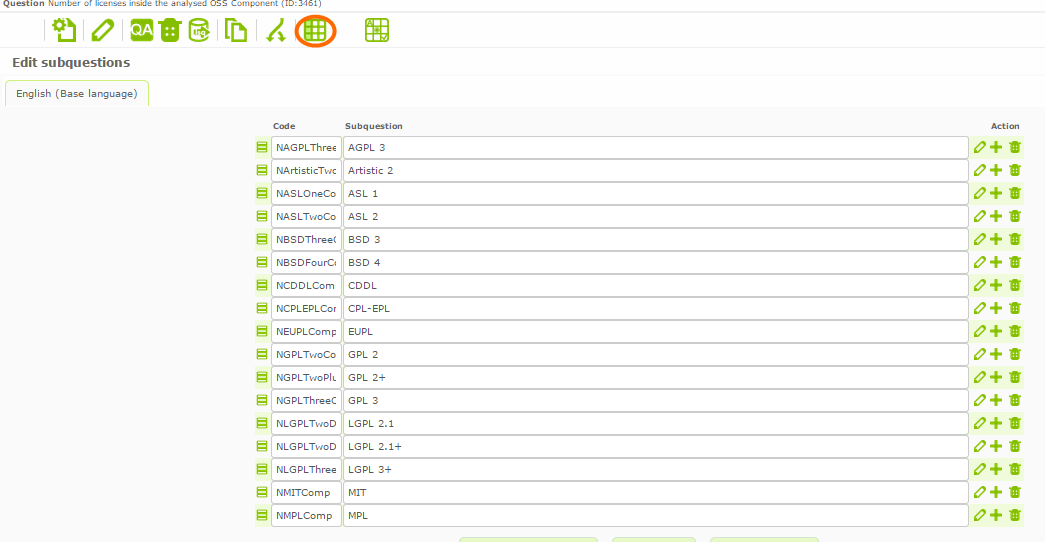
Once the user submit the survey, the LimeSurvey data colector will retrieve:
- 17 risk indicators, one per each subquestion.
- ID: the Y-Scale subquestion code (NAGPLThreeComp, NArtisticTwoComp, NASLOneComp, NASLTwoComp,….).
- Value: The 17 numeric values entered by the user.
A question where the user can choose one number for more than one subquestions.

In order to create this kind of questions, we need to choice Multiple numerical input in the field Question type. The Code for this question is the indicator ID and the value is the numerical answer from the user.

Once the user submit the survey, the LimeSurvey data colector will retrieve:
- 1 risk indicator.
- ID: NLicenses
- Value: The numeric value entered by the user.
A question where the user can choose more than one answer from a set of answer options.
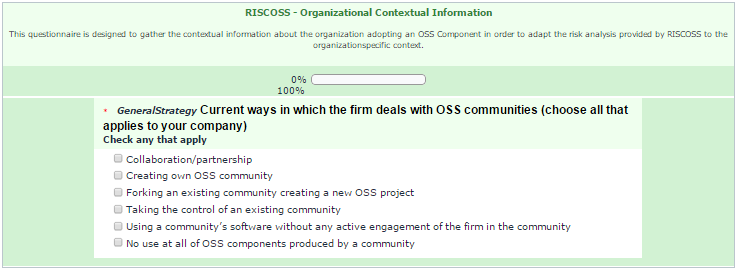
In order to create this kind of questions, we need to choice Multipe choice in the field Question type. The code for this question is not used as an indicator, for this kind of questions there are one indicator for each subquestion, indicating yes or no (1 or 0) if the option is selected.
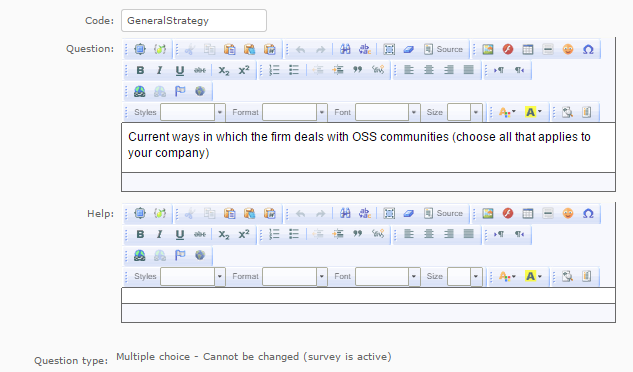
Once the question is saved, we need to define the set of subquestions ( ). Form where the subquestion code contains indicator ID. In this case, the answers will be Y or N and the LimeSurvey data collector translate them into 1 or 0.
). Form where the subquestion code contains indicator ID. In this case, the answers will be Y or N and the LimeSurvey data collector translate them into 1 or 0.

Once the user submit the survey, the LimeSurvey data collector will retrieve:
- 6 risk indicators, one per each subquestion.
- ID: the subquestion code (StrategyIntegration, StrategyInitiative, StrategyFork, StrategyTakeover, StrategyAcquisition and StrategyRelease).
- Value: 1 if the user checks the subquestion and 0 if not.