-
Notifications
You must be signed in to change notification settings - Fork 2
Accessing a Minicloud machine using PuTTY
When installing PuTTY, the key generator PuTTYgen will also be installed. Open PuTTYgen → Conversions menu → Import key
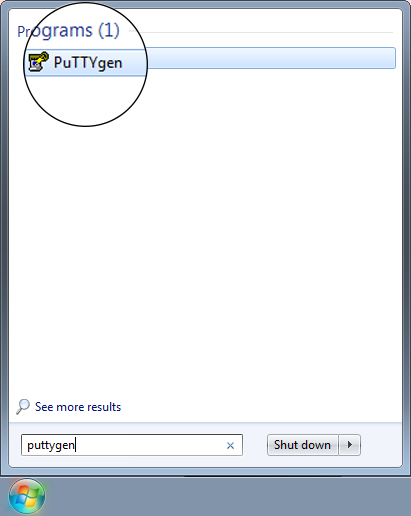
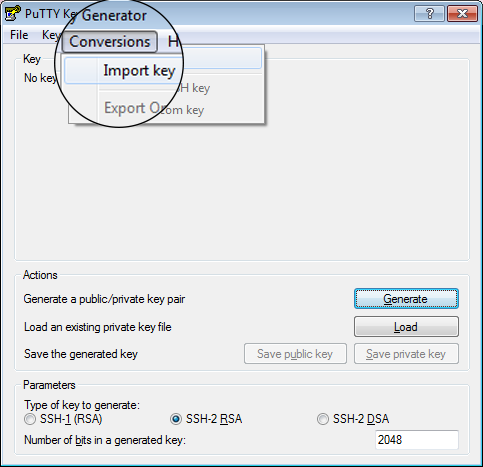
Load your .pem key file and click Save private key. Click Yes in the warning. Save it wherever suits you.
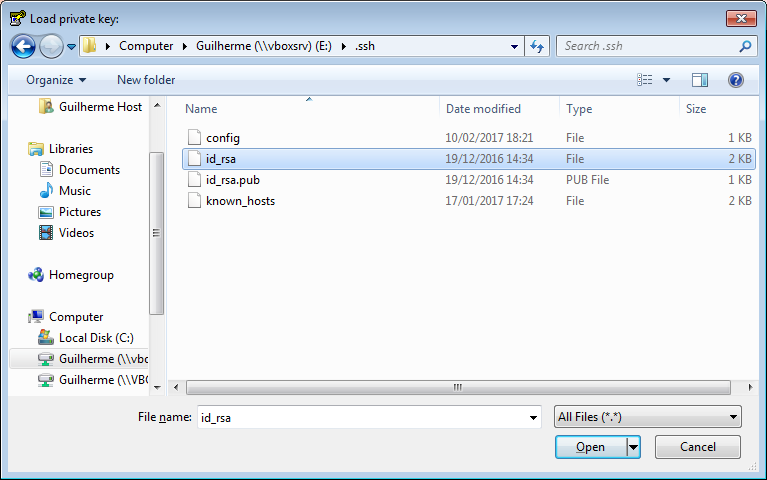
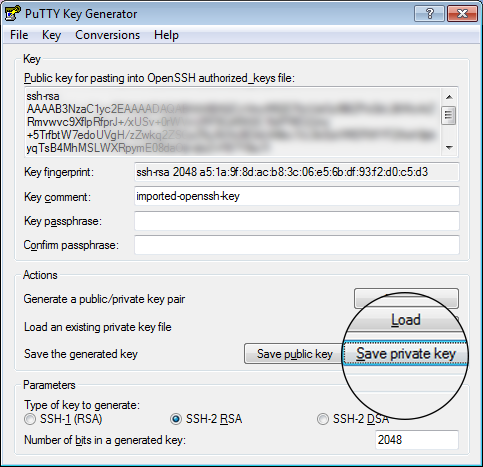
After launching an instance and associating a floating IP to it, convert the IP to a port as seen here.
Now open PuTTY and fill the login info:
In Session category, host name is oplab134.parqtec.unicamp.br and port is calculated based on the floating IP.
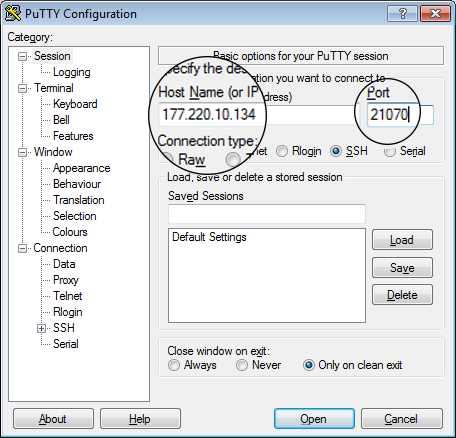
In Connection→Data, fill Auto-login username with the name of the distribution of the machine: ubuntu, fedora, centos or debian.
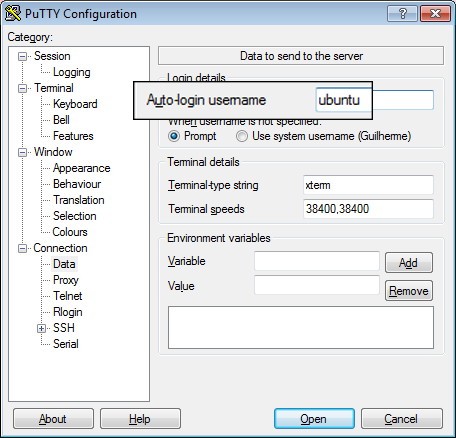
In Connection→SSH→Auth click Browse... and load the .ppk file created in Step 1
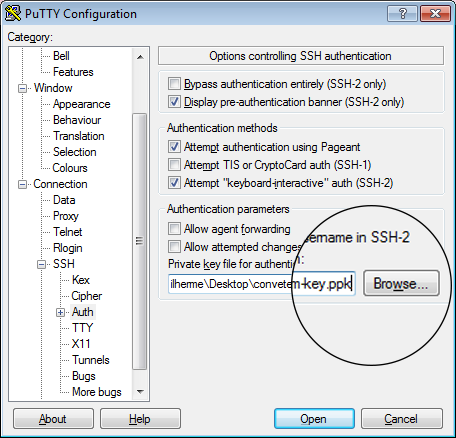
Click Open to connect to the machine. If it's the first time you are connecting to the machine using PuTTy, you should see a security alert. Click Yes and the terminal window will open.
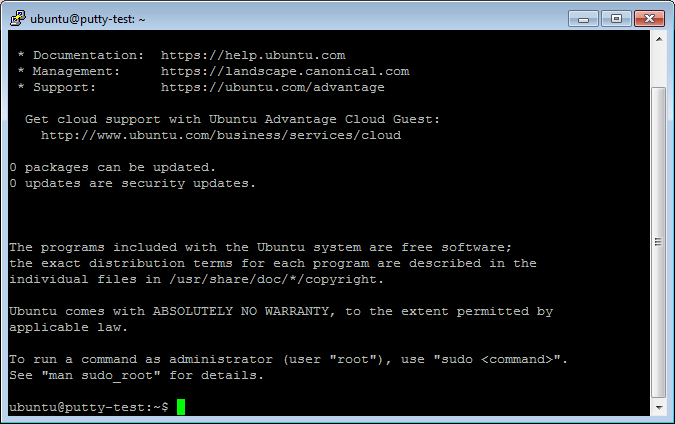
OpenPower Lab | Unicamp