-
Notifications
You must be signed in to change notification settings - Fork 1.1k
Add a new variant (board)
It is described by Arduino here
A core variant folder is an additional folder that is compiled together with the core and allows platform developers to easily add specific configurations.
Variants must be placed inside the variants folder in the current architecture.
Note
Since STM32 core release 2.0.0 variants folder contains one folder for each STM32 MCU family.
Variants folders

Each MCU family has several MCU references. Each subfolder name can contain one or more mcu reference(s).
STM32G0xx family example
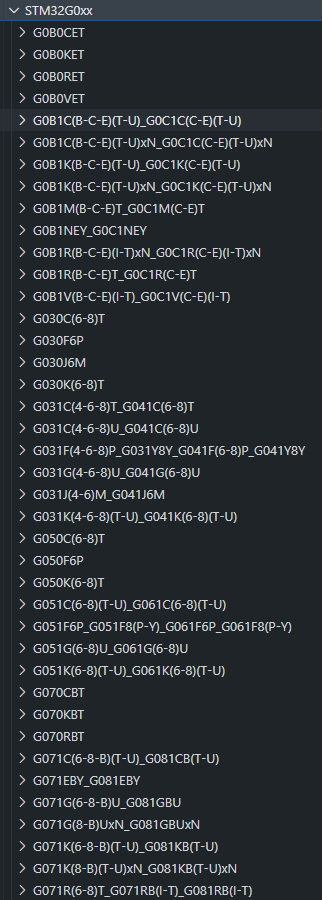
MCU name are factorized to avoid long path names, for example:
G0B1R(B-C-E)T_G0C1R(C-E)T is for G0B1RBT, G0B1RCT, G0B1RET, G0C1RCT and G0C1RET.
All generic variants are now automatically generated in the variant folder thanks the STM32_open_pin_data repository which provides all the information required for the pin configuration of products based on STM32 MCU.
This means that the generic STM32 MCU files required for a variant are generated inside each MCU folder. Only the linker script is not automatically generated. Note that the default system clock configuration is empty by default. So the default clock at reset will be used.
Warning
Below files are automatically generated so do not modify them. Only the generic_clock.c can be modified to add default system clock configuration and so will not be overwritten.
-
board_entry.txt: contains generic variant declaration to ease board addition in theboards.txtfile. See Arduino boards.txt specification. -
generic_clock.c: contains the default system clock configuration:WEAK void SystemClock_Config(void) -
PinNamesVar.h: contains specificPinNamedefinitions of the MCU -
PeripheralPins.c: contains list of availablePinNameper peripheral. -
variant_generic.cpp: contains Digital PinName array and Analog (Ax) pin number array -
variant_generic.h: contains all definition required by the variant: STM32 pin number definitions, peripheral pins for default instances: Serial, I2C, SPI, Tone, Servo, ...
Tip
The example of all the steps below are available in this PR: Add generic G0B1R(B-C-E)T, G0C1R(C-E)T and Nucleo-G0B1RE
Tip
If you have any issue with the following guide. Do not hesitate to ask question on the stm32duino Github discussions or the stm32duino forum.
Before adding a specific board, it is a good practice to add the generic entry of the STM32 MCU as it is possible to use it with the specific board.
Note
A folder name can reference several MCU references so several boards entry could be added. Not only the one of the specific board.
1 - Get the Arduino_Core_STM32 git repository
Note
If you do not plan to share your board, you can skip this step.
To be able to contribute and create a Pull Requests you should use the Arduino_Core_STM32 git repository instead of the packaged version
See Using-git-repository.
Go to the variants folder of the STM32 core (See Where are sources).
Example: To add variant for the Nucleo-G0B1RE search for the folder name including G0B1RET reference in the STM32G0xx subfolder of the variants folder. In this case:
Several files are present as stated here.
It misses only the default linker script named ldscript.ld and the Generic System Clock configuration.
Important
STM32CubeMX is used to generate them. So it have to be installed first.
3 - Create new project with STM32CubeMX
- Open STM32CubeMX then create a New Project and select the targeted MCU. In this example the
STM32G0B1RET:
Create new CubeMX project...

- Configure the project thanks the Project Manager tab:
- Set a project name
- Set a project location
- Select the IDE: STM32CubeIDE
Configure the project...
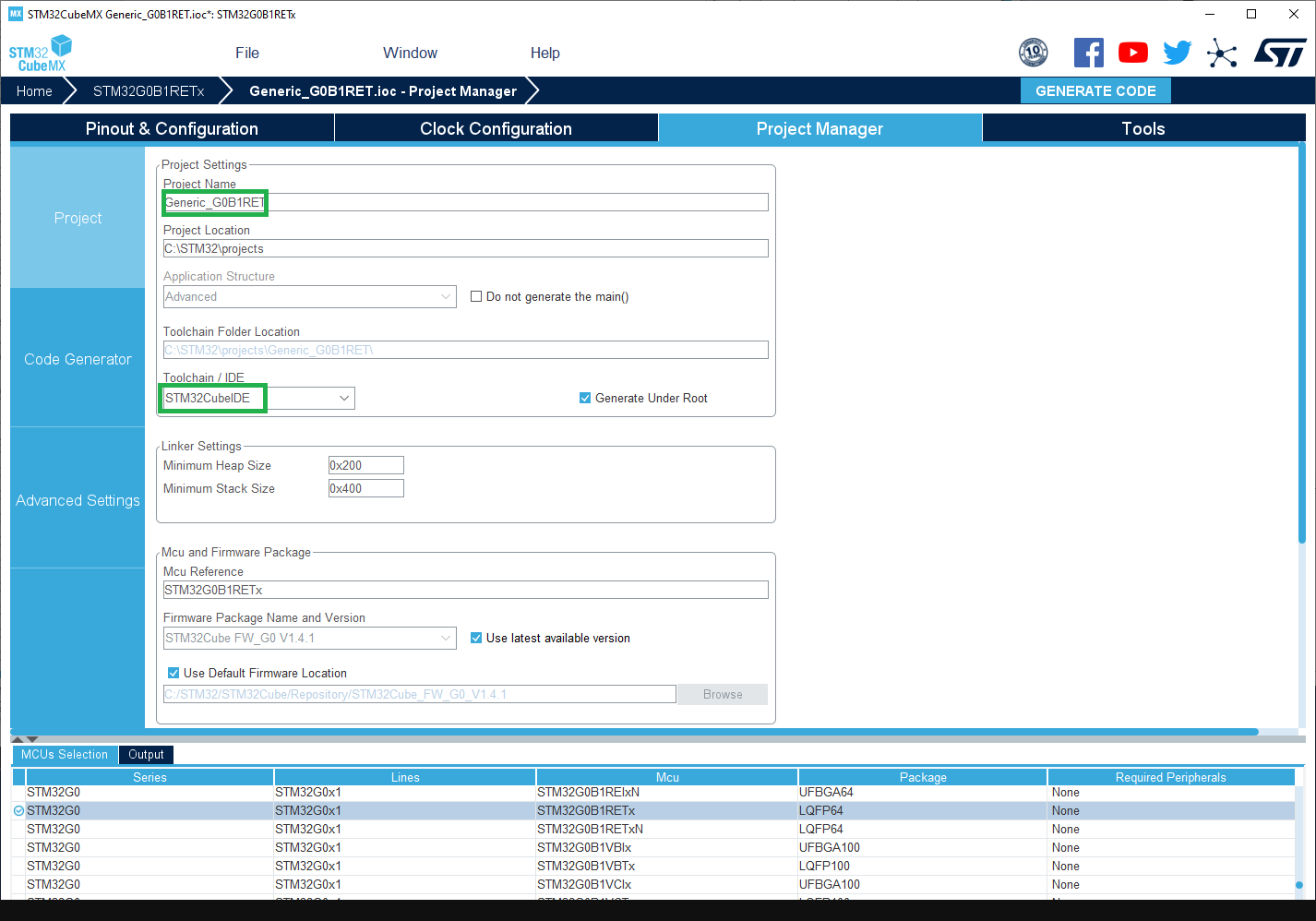
generic_clock.c contains the default system clock configuration which is empty by default. So the default clock
at reset will be used as stated by the warning:
WEAK void SystemClock_Config(void)
{
/* SystemClock_Config can be generated by STM32CubeMX */
#warning "SystemClock_Config() is empty. Default clock at reset is used."
}Important
For generic board the internal clock is used: mainly HSI or CSI or MSI depending of the series.
- Go to Pinout tab, enable the peripherals which require specific clock configuration (not needed for peripherals clocked by
HCLKx, orAPBxclock).
Clock configuration means clock mux selection (if any) and frequency, see the STM32CubeMX user manual to
get help on the Clock Configuration tab and refer to the mcu documentation to get each peripheral constraints.
Usually below peripheral have to be enabled and input clock source constraint have to be checked. STM32CubeMX will help and warn if clock configuration is not correct else refer to the mcu documentation:
-
USB: 48MHz clock source. -
SDIOorSDMMC: 48MHz -
LPUARTx: clock source must be in the range: [3 x baud rate, 4096 x baud rate] so ensure to be able to use9600 bps. -
ADCand/orDAC: on some series they are specific constraints.
In this example only USB needs to be enabled as other peripherals default clock are correct by default.
Pinout configuration...
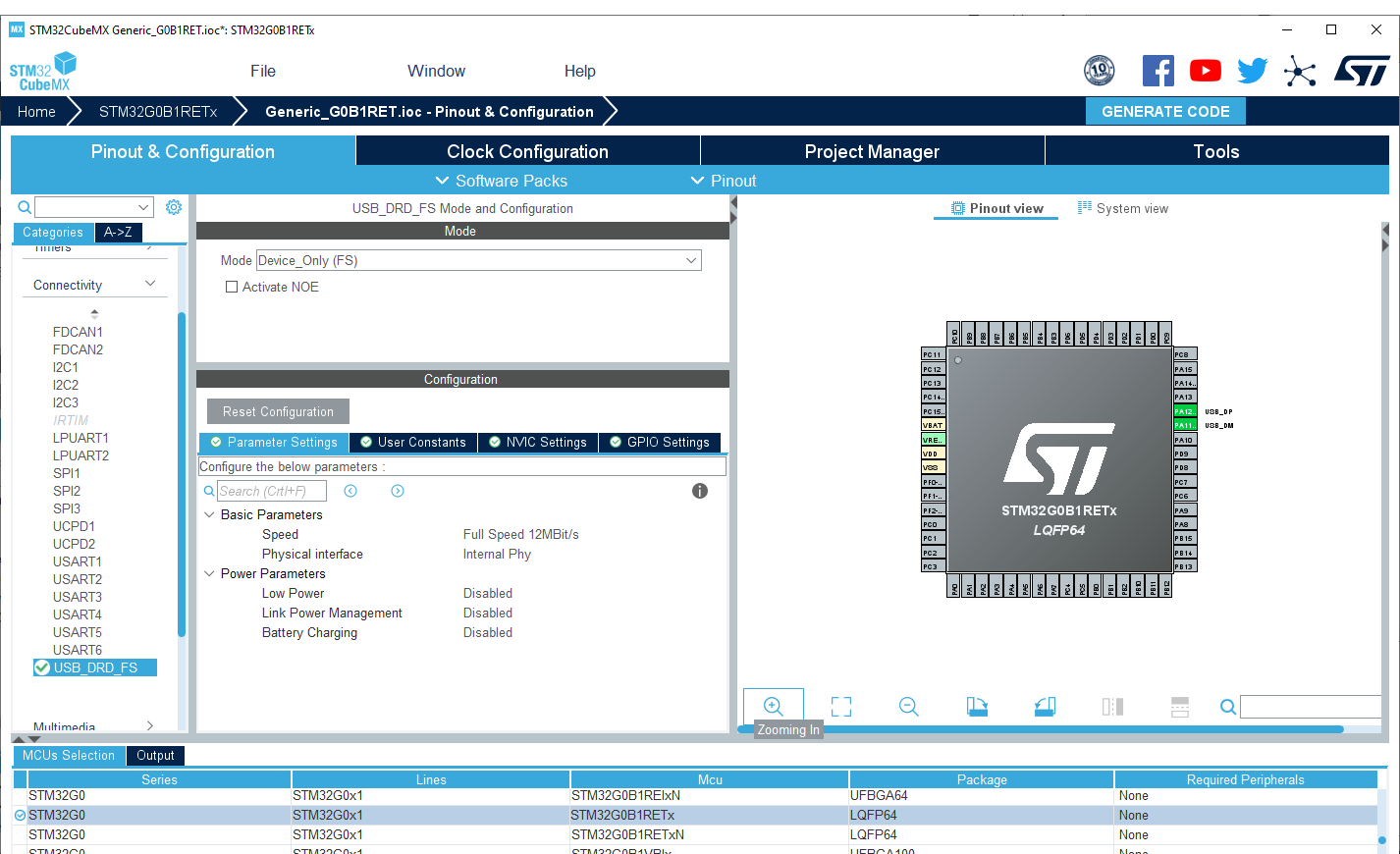
-
Configure the clock:
- Set
PLL Source MuxtoHSIif it exists else setHSIasSystem Clock Mux. Or any other internal clock. - Try to set the CPU clock and
HCLKto the maximum frequencies, STM32CubeMX will automatically configure the clock tree and resolve conflict if any. Sometimes due to some constraints (ex: USB) maximum frequency is not reachable.
- Set
-
Generate the code by clicking on Generate Code button and open the folder.
Generate the project...
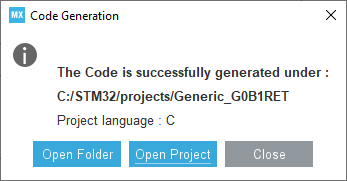
Copy the STM32YYxxxxxx_FLASH.ld generated by STM32CubeMX in the variant folder and rename it: ldscript.ld
Example for the Nucleo-G0B1RE: STM32G0B1RETX_FLASH.ld
Important
In order to have a common linker script for all MCU the RAM and FLASH definitions have to be updated.
As the linker script is preprocessed it is possible to use some definitions based on board entry and defined by the platform.txt.
-Wl,--defsym=LD_FLASH_OFFSET={build.flash_offset} -Wl,--defsym=LD_MAX_SIZE={upload.maximum_size} -Wl,--defsym=LD_MAX_DATA_SIZE={upload.maximum_data_size}With:
-
LD_FLASH_OFFSET: Flash base offset mainly used when a custom bootloader is used. Default set to 0. -
LD_MAX_DATA_SIZE: RAM size -
LD_MAX_SIZE: Flash size
Edit the ldscript.ld file accordingly:
/* Memories definition */
MEMORY
{
- RAM (xrw) : ORIGIN = 0x20000000, LENGTH = 144K
- FLASH (rx) : ORIGIN = 0x8000000, LENGTH = 512K
+ RAM (xrw) : ORIGIN = 0x20000000, LENGTH = LD_MAX_DATA_SIZE
+ FLASH (rx) : ORIGIN = 0x8000000 + LD_FLASH_OFFSET, LENGTH = LD_MAX_SIZE - LD_FLASH_OFFSET
}In the generic_clock.c replace the body of the SystemClock_Config(void) by the one generated in src/main.c of the generated project and ensure to add each peripheral clock config available in the stm32yyxx_hal_msp.c file if any.
Example
WEAK void SystemClock_Config(void)
{
- /* SystemClock_Config can be generated by STM32CubeMX */
-#warning "SystemClock_Config() is empty. Default clock at reset is used."
+ RCC_OscInitTypeDef RCC_OscInitStruct = {};
+ RCC_ClkInitTypeDef RCC_ClkInitStruct = {};
+ RCC_PeriphCLKInitTypeDef PeriphClkInit = {};
+
+ /** Configure the main internal regulator output voltage
+ */
+ HAL_PWREx_ControlVoltageScaling(PWR_REGULATOR_VOLTAGE_SCALE1);
+ /** Initializes the RCC Oscillators according to the specified parameters
+ * in the RCC_OscInitTypeDef structure.
+ */
+ RCC_OscInitStruct.OscillatorType = RCC_OSCILLATORTYPE_HSI | RCC_OSCILLATORTYPE_HSI48;
+ RCC_OscInitStruct.HSIState = RCC_HSI_ON;
+ RCC_OscInitStruct.HSI48State = RCC_HSI48_ON;
+ RCC_OscInitStruct.HSIDiv = RCC_HSI_DIV1;
+ RCC_OscInitStruct.HSICalibrationValue = RCC_HSICALIBRATION_DEFAULT;
+ RCC_OscInitStruct.PLL.PLLState = RCC_PLL_ON;
+ RCC_OscInitStruct.PLL.PLLSource = RCC_PLLSOURCE_HSI;
+ RCC_OscInitStruct.PLL.PLLM = RCC_PLLM_DIV1;
+ RCC_OscInitStruct.PLL.PLLN = 8;
+ RCC_OscInitStruct.PLL.PLLP = RCC_PLLP_DIV2;
+ RCC_OscInitStruct.PLL.PLLQ = RCC_PLLQ_DIV2;
+ RCC_OscInitStruct.PLL.PLLR = RCC_PLLR_DIV2;
+ if (HAL_RCC_OscConfig(&RCC_OscInitStruct) != HAL_OK) {
+ Error_Handler();
+ }
+ /** Initializes the CPU, AHB and APB buses clocks
+ */
+ RCC_ClkInitStruct.ClockType = RCC_CLOCKTYPE_HCLK | RCC_CLOCKTYPE_SYSCLK
+ | RCC_CLOCKTYPE_PCLK1;
+ RCC_ClkInitStruct.SYSCLKSource = RCC_SYSCLKSOURCE_PLLCLK;
+ RCC_ClkInitStruct.AHBCLKDivider = RCC_SYSCLK_DIV1;
+ RCC_ClkInitStruct.APB1CLKDivider = RCC_HCLK_DIV1;
+
+ if (HAL_RCC_ClockConfig(&RCC_ClkInitStruct, FLASH_LATENCY_2) != HAL_OK) {
+ Error_Handler();
+ }
+ /** Initializes the peripherals clocks
+ */
+ PeriphClkInit.PeriphClockSelection = RCC_PERIPHCLK_USB;
+ PeriphClkInit.UsbClockSelection = RCC_USBCLKSOURCE_HSI48;
+ if (HAL_RCCEx_PeriphCLKConfig(&PeriphClkInit) != HAL_OK) {
+ Error_Handler();
+ }
}Tip
Pay attention to the default value of HAL RCC structures. CubeMx set it to 0 but it produces warning.
Simply remove the 0 like this:
- RCC_OscInitTypeDef RCC_OscInitStruct = {0};
- RCC_ClkInitTypeDef RCC_ClkInitStruct = {0};
+ RCC_OscInitTypeDef RCC_OscInitStruct = {};
+ RCC_ClkInitTypeDef RCC_ClkInitStruct = {};It is still to add the menu and add relevant information (Flash and SRAM sizes, ...)
Tip
See Arduino boards.txt specification for further options.
Edit boards.txt file, then:
- Find the menu part where to add the generic entry. In this example the
GenG0menu. - Copy all the boards entry from the
board_entry.txtfile to this section.
Warning
Pay attention to alphabetical order.
- Check if the
build.product_line=is correct and match theSTM32YYXXxxMCU version. - Check the
upload.maximum_size=andupload.maximum_data_size=, sometimes not all the flash or RAM are available because they are not contiguous.
Example
GenG0.menu.pnum.GENERIC_G081RBTX.build.variant=STM32G0xx/G071R(6-8)T_G071RB(I-T)_G081RB(I-T)
+# Generic G0B1RBTx
+GenG0.menu.pnum.GENERIC_G0B1RBTX=Generic G0B1RBTx
+GenG0.menu.pnum.GENERIC_G0B1RBTX.upload.maximum_size=131072
+GenG0.menu.pnum.GENERIC_G0B1RBTX.upload.maximum_data_size=147456
+GenG0.menu.pnum.GENERIC_G0B1RBTX.build.board=GENERIC_G0B1RBTX
+GenG0.menu.pnum.GENERIC_G0B1RBTX.build.product_line=STM32G0B1xx
+GenG0.menu.pnum.GENERIC_G0B1RBTX.build.variant=STM32G0xx/G0B1R(B-C-E)T_G0C1R(C-E)T
+
+# Generic G0B1RCTx
+GenG0.menu.pnum.GENERIC_G0B1RCTX=Generic G0B1RCTx
+GenG0.menu.pnum.GENERIC_G0B1RCTX.upload.maximum_size=262144
+GenG0.menu.pnum.GENERIC_G0B1RCTX.upload.maximum_data_size=147456
+GenG0.menu.pnum.GENERIC_G0B1RCTX.build.board=GENERIC_G0B1RCTX
+GenG0.menu.pnum.GENERIC_G0B1RCTX.build.product_line=STM32G0B1xx
+GenG0.menu.pnum.GENERIC_G0B1RCTX.build.variant=STM32G0xx/G0B1R(B-C-E)T_G0C1R(C-E)T
+
+# Generic G0B1RETx
+GenG0.menu.pnum.GENERIC_G0B1RETX=Generic G0B1RETx
+GenG0.menu.pnum.GENERIC_G0B1RETX.upload.maximum_size=524288
+GenG0.menu.pnum.GENERIC_G0B1RETX.upload.maximum_data_size=147456
+GenG0.menu.pnum.GENERIC_G0B1RETX.build.board=GENERIC_G0B1RETX
+GenG0.menu.pnum.GENERIC_G0B1RETX.build.product_line=STM32G0B1xx
+GenG0.menu.pnum.GENERIC_G0B1RETX.build.variant=STM32G0xx/G0B1R(B-C-E)T_G0C1R(C-E)T
+
+# Generic G0C1RCTx
+GenG0.menu.pnum.GENERIC_G0C1RCTX=Generic G0C1RCTx
+GenG0.menu.pnum.GENERIC_G0C1RCTX.upload.maximum_size=262144
+GenG0.menu.pnum.GENERIC_G0C1RCTX.upload.maximum_data_size=147456
+GenG0.menu.pnum.GENERIC_G0C1RCTX.build.board=GENERIC_G0C1RCTX
+GenG0.menu.pnum.GENERIC_G0C1RCTX.build.product_line=STM32G0C1xx
+GenG0.menu.pnum.GENERIC_G0C1RCTX.build.variant=STM32G0xx/G0B1R(B-C-E)T_G0C1R(C-E)T
+
+# Generic G0C1RETx
+GenG0.menu.pnum.GENERIC_G0C1RETX=Generic G0C1RETx
+GenG0.menu.pnum.GENERIC_G0C1RETX.upload.maximum_size=524288
+GenG0.menu.pnum.GENERIC_G0C1RETX.upload.maximum_data_size=147456
+GenG0.menu.pnum.GENERIC_G0C1RETX.build.board=GENERIC_G0C1RETX
+GenG0.menu.pnum.GENERIC_G0C1RETX.build.product_line=STM32G0C1xx
+GenG0.menu.pnum.GENERIC_G0C1RETX.build.variant=STM32G0xx/G0B1R(B-C-E)T_G0C1R(C-E)T
+
# Upload menu8 - Add new reference to the README.md
Finally, all the new reference have to be added in the README.md using 💛 and set the next version. See the milestones to know the next version.
Note
- 💚 board support is available since the specified release version.
- 💛 board support is available in the main branch and will be available in the next release version.
Example
| :green_heart: | STM32G081RB | Generic Board | *2.0.0* | |
+| :yellow_heart: | STM32G0B1RB<br>STM32G0B1RC<br>STM32G0B1RE | Generic Board | **2.1.0** | |
+| :yellow_heart: | STM32G0C1RB<br>STM32G0C1RE | Generic Board | **2.1.0** | |
### Generic STM32G4 boardsThen verify your changes with the CheckVariant example.
Note
This example will print on the default Serial so ensure to use this one, same for the LED_BUILTIN.
Important
An issue with the Arduino IDE 2.x prevents the board to appears in the menu. Follow this workaround to get it working: https://github.com/arduino/arduino-ide/issues/1030#issuecomment-1152005617

-
Advanced usages