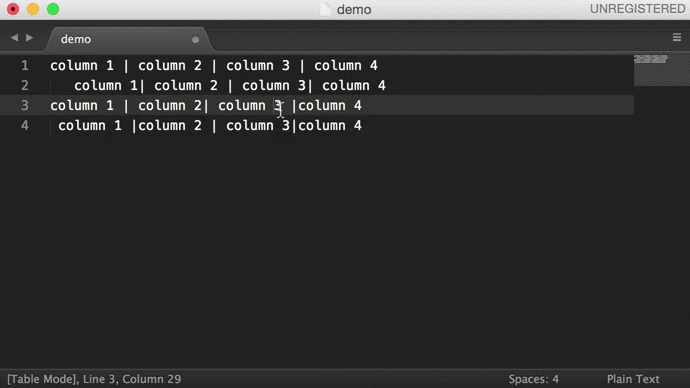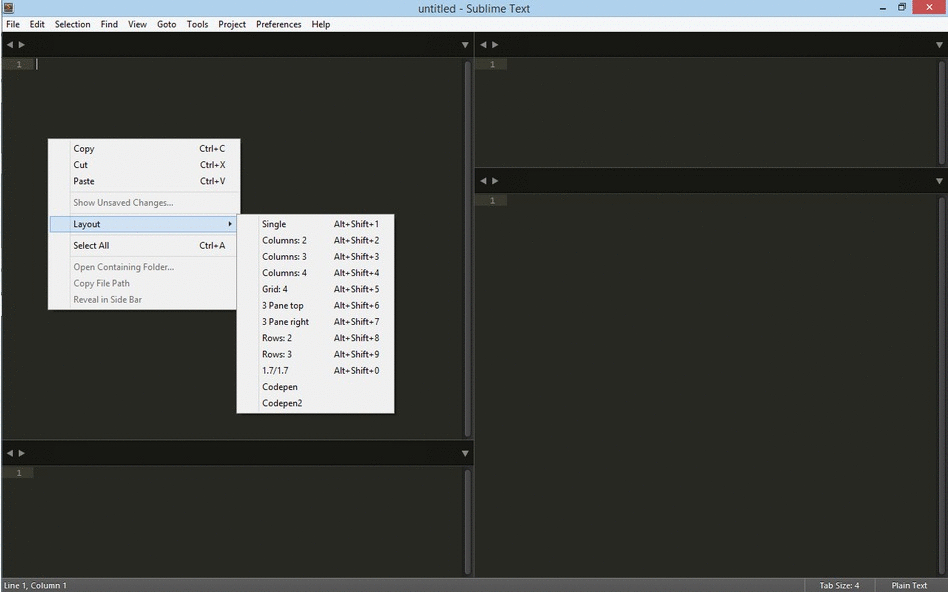-
-
Notifications
You must be signed in to change notification settings - Fork 2
04 Packages
Packages in Sublime Text are a collection of resource files used to extend functionalities, they can be: plugins, syntax highlighting, menus, snippets...
There are a lot of custom packages to install, you can install packages to your necessity or you can create your own package.
- Package Control
- SideBarEnhancements
- Prettify HTML CSS JS
- AutoFileName
- Tag
- Bracket Guard
- Bracket Highlighter
- Trailing Spaces
- Emmet
- Emmet LiveStyle
- Color Picker
- ColorHighlighter
- Color Helper
- Move Tab
- Inc-Dec-Value
- DocBlockr
- EditorConfig
- SFTP
- SublimeServer
- Gulp
- Alignment
- Can I Use
- CSS Comb
- Cheat Sheets
- Terminal
- GhostText for Sublime Text
- AlignTab
- More Layouts
Package Control manage all packages, makes it simple to find, install, remove and keep packages up-to-date.
Menu > Tools > Install Package Control
-
ctrlshiftp - Type
install - Select
Package Control: Install Package - Search the package you want to install
-
ctrlshiftp - Type
remove - Select
Package Control: Remove Package - Find the package you want to remove
Provides enhancements to the operations on Sidebar of Files and Folders, like: new file/folder, edit, open/run, reveal, find in selected/parent/project, cut, copy, paste, paste in parent, rename, move, delete, refresh...
Tip - When a file is open in Sublime Text, open the command palette and type file copy
Format HTML, CSS, JavaScript and JSON code.
Autocomplete filenames and paths in HTML and CSS.
- In the file press
ctrlspace
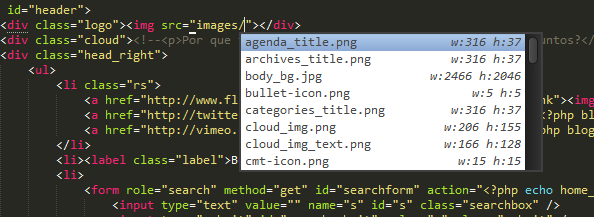
Copy the file autofilename.sublime-settings in the folder C:\Users\{username}\AppData\Roaming\Sublime Text 3\Packages\User in windows, ~/Library/Application Support/Sublime Text 3/Packages/User in OS X or ~/.config/sublime-text-3/Packages/User in Linux.
Provides utilities to work with tags in HTML/XML: "Close tag on slash", "Tag indent or AutoFormat Tags", "Tag Remove", "Insert as Tag", "Tag Remove Attributes", "Tag Close", "Tag Lint"
- See the documentation: https://github.com/SublimeText/Tag
Immediately highlights incorrect brackets
Finds and highlights matching brackets such as: [], (), {}, "", '', , and even custom brackets.
Highlight trailing spaces and delete them in a flash!
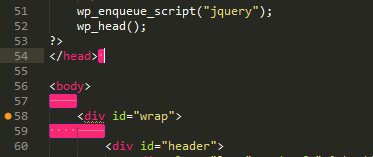
- Copy the file trailing_spaces.sublime-settings in the folder
-
C:\Users\{username}\AppData\Roaming\Sublime Text 3\Packages\Userin windows -
~/Library/Application Support/Sublime Text 3in OS X.
-
Emmet is the most essential plugin for web-developers, it helps you write HTML and CSS code easily, expanding simple abbreviations into complex code snippets.
- Watch the demo in http://emmet.io/
- Read this great tutorial: Goodbye, Zen Coding. Hello, Emmet!
- Learn the syntax in Cheat Sheet
Changes are transmitted from the editor to the browser and the browser into the editor.
Open a Color Picker in Sublime Text.
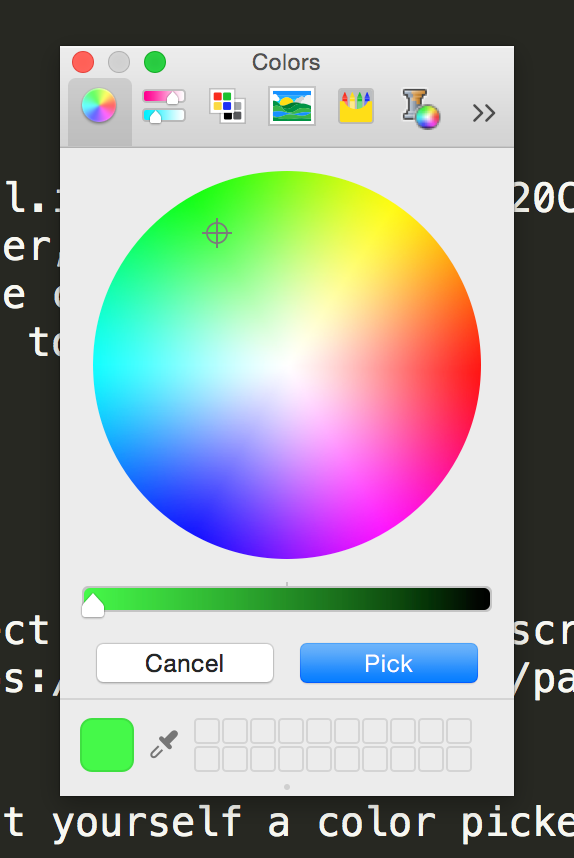
-
ctrlshiftcon Windows orcommandshiftcon OS X
Live Preview of color values in Stylesheets.
The key bindings that plugin, use some of the same useful standards key bindins of the Sublime Text , I usually disable them
-
Menu Option
tools -> color highlighter -> Disable default keybindings -
Menu Preferences -> Package Settings -> Color Highlighter -> Settings – User
{
"ha_style": "filled"
}
Sublime plugin that provides helpful color tooltips
Plugin for Sublime Text to move tabs around with keyboard shortcut
Increase / decrease of numbers, dates, hex color values, etc.

Good plugin to help write documentation in JavaScript, PHP, CofeeScript, ...
- Press enter or tab after
/**(or###*for Coffee-Script).
EditorConfig helps developers define and maintain consistent coding styles between different editors and IDEs. The EditorConfig project consists of a file format for defining coding styles and a collection of text editor plugins that enable editors to read the file format and adhere to defined styles.
- See the documentation: EditorConfig Page
FTP, FTPS and SFTP support for Sublime Text.
- Read the instructions.
Turn you Sublime Text editor into a HTTP server
A Gulp task runner with snippets.
It's necessary a
gulpfile.jsin the open folder to run tasks.
-
ctrlshiftp - Type
gulp - Select the task to run
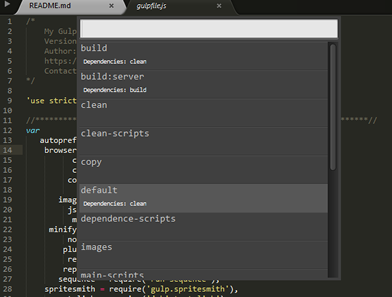
See the documentation on sublime-gulp to snippets.
A simple key-binding for aligning multi-line and multiple selections.
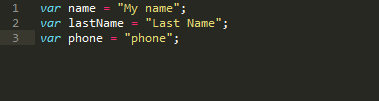
-
ctrlalta
Useful for quick check CSS property support on the Can I Use site.
- Mark or place your cursor over a CSS property and press
ctrlaltf.
Coding style formatter for CSS.
-
ctrlshiftc
Quickly accessing cheat sheets
Launch terminals from the current file or the root project folder.
-
ctrlaltshiftt- Open Terminal at Project Folder -
ctrlshiftt- Open Terminal at File -This key binding is the same of the default sublime reopen closed tab, I prefer to switch to
altshiftt.
Allows live editing of Chrome text area or JS Code editor content with Sublime Text.
- In Chrome, click the GhostText button in the upper-right corner to open up Sublime Text.
An alignment plugin for Sublime Text using regular expression