-
Notifications
You must be signed in to change notification settings - Fork 16
Find Notes by Tags
WetHat edited this page Nov 7, 2020
·
3 revisions
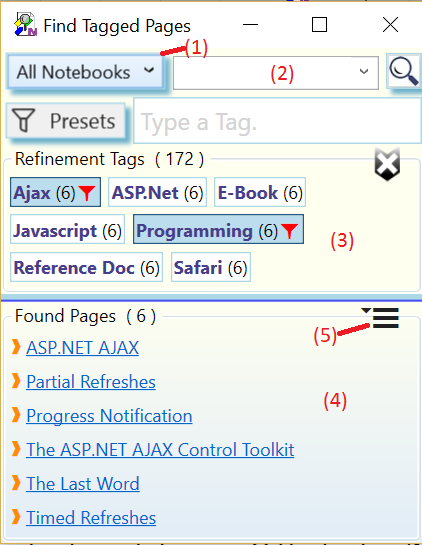
Finding notes by tags only does not use any full text search criterion. To include a full text search criterion with your search, see Find notes by facetted search.
To perform a tags-only search follow these steps:
- Leave the query input area (2) empty. This is the default when you open the dialog. If there is text in the input field (2), delete it.
- Optionally pick a scope (1) to limit the range of pages to search for.
- Select one or more tags in the Refinement Tags panel (3) by tapping or clicking. Selected tags are marked by a red filter symbol and the number in parenthesis is updated to show the number of pages which have the selected tag. Refer to Working with Refinement Tags for more ways to work with tags.
- Tap or click on any link in the 'Found Pages' panel (4) to navigate to the corresponding OneNote page. See Working with the Search Result for more ways to work with the search result.