-
Notifications
You must be signed in to change notification settings - Fork 16
Working with Refinement Tags
To efficiently work with tags, particularly with large number of tags, following techniques are available on the Refinement Tags panel.
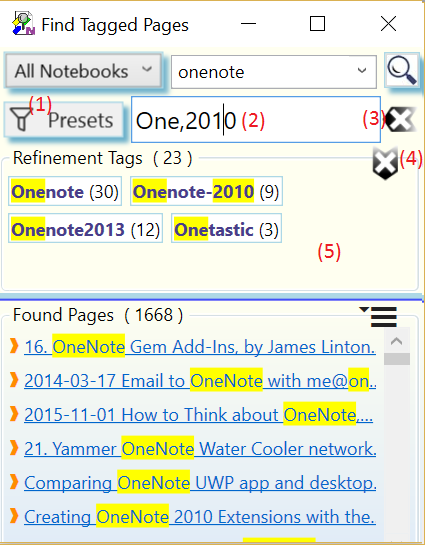
Tap or click the 'reset' button (4). This removes any tag based filtering and shows the complete search result.
To narrow down the number of tags shown in Refinement Tags panel (5), following filtering techniques are available:
Filtering tags by name filter terms:
-
Enter one or more filter terms separated by ',' (comma) in the filter input box (2). The filter is applied as you type. Filter term matches are highlighted in tag names. Only tags matching any of the filter terms will be shown in the Refinement Tags panel (5). All other tags will be hidden until the filter is cleared.
To clear the tag name filter, tap or click the 'reset' button (3)
-
Using filter Presets. Preset filters are dynamic. They generate filter terms based on the tags found on the current OneNote page, section, or section group. To use the preset filters:
- Tap or click the 'Presets' (1) menu
- Chose one of the pre-defined filters.
To clear the tag name filter, tap or click the 'reset' button (3)