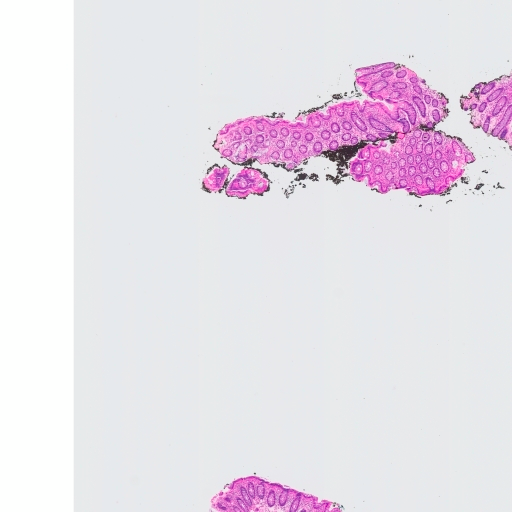-
Notifications
You must be signed in to change notification settings - Fork 4
Installation
chin edited this page May 7, 2023
·
9 revisions
- Before starting Raccoon, MongoDB, imagemagick, node.js, and JAVA JDK must be installed.
- node.js >= 16
- Java JDK >= 11
- imagemagick
- MongoDB >= 4.4
⚠️ Please enter Raccoon-DICOM project folder first
npm install- The
.envfile at project root. - You can copy the
.env.templateand modify it.
# MongoDB
MONGODB_NAME="raccoon-dicom"
MONGODB_HOSTS=["mongodb"]
MONGODB_PORTS=[27017]
MONGODB_USER="root"
MONGODB_PASSWORD="root"
MONGODB_AUTH_SOURCE="admin"
MONGODB_IS_SHARDING_MODE=false
# Server
SERVER_PORT=8081
SERVER_SESSION_SECRET_KEY="secret-key"
# DICOM Web
DICOM_STORE_ROOTPATH="/dicomFiles"
DICOMWEB_HOST="{host}"
DICOMWEB_PORT=8081
DICOMWEB_API="dicom-web"
# DICOM DIMSE
ENABLE_DIMSE=false
DCM4CHE_QRSCP_COMMAND=`[
"-b",
"DCMQRSCP:11112",
"--dicomdir",
"{project}/config/DICOMDIR",
"--ae-config",
"{project}/config/ae.properties",
"--all-storage",
"--filepath",
"DICOM/{0020000D,hash}/{0020000E,hash}/{00080018,hash}.dcm",
"--raccoon",
"{project}/config/raccoon-dimse-app.example.json"
]`
# FHIR
SYCN_TO_FHIR_SERVER=false
FHIRSERVER_BASE_URL="http://localhost:8088/fhir"
| Field Name | Type of Value | Description |
|---|---|---|
| #MongoDB | ||
| MONGODB_NAME | string | The name of the MongoDB database. |
| MONGODB_HOSTS | array of strings | A list of hostnames or IP addresses where the MongoDB server is running. |
| MONGODB_PORTS | array of numbers | A list of port numbers corresponding to the MongoDB servers specified in MONGODB_HOSTS. |
| MONGODB_USER | string | The username to use when connecting to the MongoDB server. |
| MONGODB_PASSWORD | string | The password to use when connecting to the MongoDB server. |
| MONGODB_AUTH_SOURCE | string | The name of the MongoDB database to authenticate against. |
| MONGODB_IS_SHARDING_MODE | boolean | A flag indicating whether or not the MongoDB instance is running in sharding mode. |
| #Server | ||
| SERVER_PORT | number | The port number on which the server will run. |
| SERVER_SESSION_SECRET_KEY | string | The secret key of session |
| #DICOMweb | ||
| DICOM_STORE_ROOTPATH | string | The root directory where DICOM files will be stored. |
| DICOMWEB_HOST | string | The hostname of the DICOM Web server. Which use to combine 00081190 (Retrieve URL). You can use {host} in string that will replace to request.headers.host
|
| DICOMWEB_PORT | number | The port number on which the DICOM Web server will run. Which use to combine 00081190 (Retrieve URL) e.g. 8088, will be http://example.com:8088/dicom-web/studies |
| #DIMSE | ||
| ENABLE_DIMSE | boolean | A flag indicating whether or not the DICOM DIMSE service should be enabled. |
| DCM4CHE_QRSCP_COMMAND | string | The command to start the DCM4CHE QRSCP service. Please see the usage fromdcm4che-tool-dcmqrscp, and you must pass --raccoon {json-config-file} to allow DCM4CHE QRSCP communicate with raccoon.DIMSE config of racoon please see DIMSE APP. You can use {project} in string that will replace to __dirname |
- Raccoon-DICOM use DCM4CHE QRSCP Tool to provide DIMSE services
- You can set
ENABLE_DIMSE=trueto enable DICOM DIMSE service - And you must pass
--raccoon {json-config-file}inDCM4CHE_QRSCP_COMMANDenvironment - Example config file can found at
config/raccoon-dimse-app.example.json - Please use absolute path in raccoon.dicomStoreRoot and raccoon.raccoonUploadScriptPath
{
"mongodb": {
"hosts": ["127.0.0.1"],
"ports": [27017],
"username": "root",
"password": "root",
"authSource": "admin",
"database": "raccoon-dicom",
"debug": false
},
"raccoon": {
"dicomStoreRoot": "./",
"raccoonUploadScriptPath": "local/dicom-uploader-stow.js",
"mode": "STOW",
"stowUrl": "http://127.0.0.1:8081/dicom-web/studies"
}
}| Field Name | Type of Value | Description |
|---|---|---|
| mongodb.hosts | array of strings | A list of hostnames or IP addresses where the MongoDB server is running. |
| mongodb.ports | array of numbers | A list of port numbers corresponding to the MongoDB servers specified in mongodb.hosts. |
| mongodb.username | string | The username to use when connecting to the MongoDB server. |
| mongodb.password | string | The password to use when connecting to the MongoDB server. |
| mongodb.authSource | string | The name of the MongoDB database to authenticate against. |
| mongodb.database | string | The name of the MongoDB database. |
| mongodb.debug | boolean | A flag indicating whether or not debug mode is enabled for MongoDB. Which setting logger level of mongodb |
| raccoon.dicomStoreRoot | string | The root directory of Raccoon-DICOM that use in C-MOVE |
| raccoon.raccoonUploadScriptPath | string | The path to the DICOM uploader script (i.e. local/dicom-uploader-stow.js or local/dicom-uploader.js) of the Raccoon-DICOM. |
| raccoon.mode | string | The mode of operation of upload script ("STOW" or "LOCAL") |
| raccoon.stowUrl | string | The URL for the STOW endpoint of the Raccoon-DICOM. |
- Run command below to deploy Raccoon-DICOM
node server.js- You can also use Docker-compose to deploy
⚠️ You should do Configuration first- Run command below to deploy Raccoon-DICOM
sudo docker compose upNote You may need to copy docker-compose.yaml to another directory and modify path of raccoon.build.context To prevent mapping too much data in volumes (i.e. mongodb, raccoon-storage)
-
Unknown VR: Tag not found in data dictionarywhen usingSTOW-RS- You need set the
DCMDICTPATHenvironment variable - The
dicom.diccan find in the/usr/share/libdcmtk{version}or./models/DICOM/dcmtk/dicom.dic
The {version} corresponds to dcmtk version, e.g. 3.6.5 => libdcmtk15
- Set
DCMDICTPATHenvironment variable using command or you can add the command to profile file(~/.bashrc,~/.profileetc.), example with dcmtk 3.6.5:
export DCMDICTPATH=/usr/share/libdcmtk15/dicom.dic- Check the environment variable
echo $DCMDICTPATH
- You need set the
- Following use the file at
test/dicomFiles/jpeg2000/example-jpeg-2000.dcmto test upload - use curl to upload
curl --location --request POST "http://localhost:8081/dicom-web/studies" ^
--header "Accept: application/dicom+json" ^
--header "Content-Type: multipart/related; type=\"application/dicom\"" ^
--form "[email protected]; type=application/dicom"- The successful message
{"00081190":{"vr":"UT","Value":["http://localhost:8081/dicom-web/studies/1.3.46.670589.45.1.1.4993912214784.1.5436.1538560373543"]},"00081198":{"vr":"SQ","Value":[]},"00081199":{"vr":"SQ","Value":[{"00081150":{"vr":"UI","Value":["1.2.840.10008.5.1.4.1.1.77.1.6"]},"00081155":{"vr":"UI","Value":["1.3.6.1.4.1.5962.99.1.3002151337.1017604488.1540600476073.6.0"]},"00081190":{"vr":"UT","Value":["http://localhost:8081/dicom-web/studies/1.3.46.670589.45.1.1.4993912214784.1.5436.1538560373543/series/1.3.46.670589.45.1.1.4993912214784.1.5436.1538560606509.3/instances/1.3.6.1.4.1.5962.99.1.3002151337.1017604488.1540600476073.6.0"]}}]}}- Open browser or Postman
- GET http://localhost:8082/dicom-web/studies to get DICOM Json
- Open browser or Postman
- Access http://localhost:8081/dicom-web/studies/1.3.46.670589.45.1.1.4993912214784.1.5436.1538560373543/series/1.3.46.670589.45.1.1.4993912214784.1.5436.1538560606509.3/instances/1.3.6.1.4.1.5962.99.1.3002151337.1017604488.1540600476073.6.0/frames/1/rendered
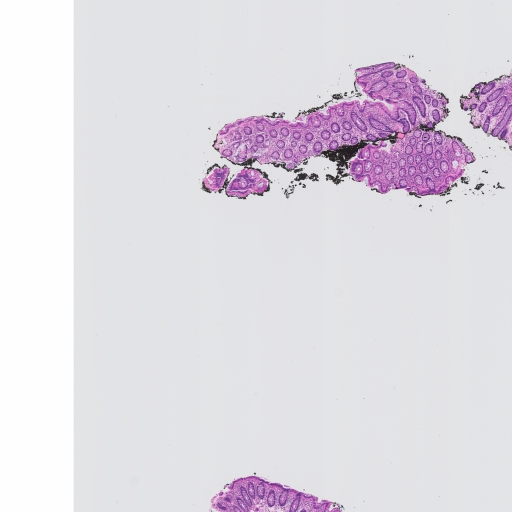
- You can also test imagemagick is working normally:Access http://localhost:8082/dicom-web/studies/1.3.46.670589.45.1.1.4993912214784.1.5436.1538560373543/series/1.3.46.670589.45.1.1.4993912214784.1.5436.1538560606509.3/instances/1.3.6.1.4.1.5962.99.1.3002151337.1017604488.1540600476073.6.0/frames/1/rendered?iccprofile=rommrgb
- Check whether the color changes