-
Notifications
You must be signed in to change notification settings - Fork 48
en | Tips | Site Specific
KeeFox has the ability to change some settings for specific web sites. There are options to change:
- Whether KeeFox offers to save passwords
- Whether specific forms should be auto-filled and prompt to save passwords (useful if a form is unusual and KeeFox does not detect it correctly or if KeeFox detects it when it should not)
In the screenshot below you can see that we have disabled the option that prompts you to save a new password and added an item to the form name blacklist to prevent the website's "contact" form being incorrectly considered as a form for KeeFox to fill in (this is just an example and not required for the specific URL demonstrated)
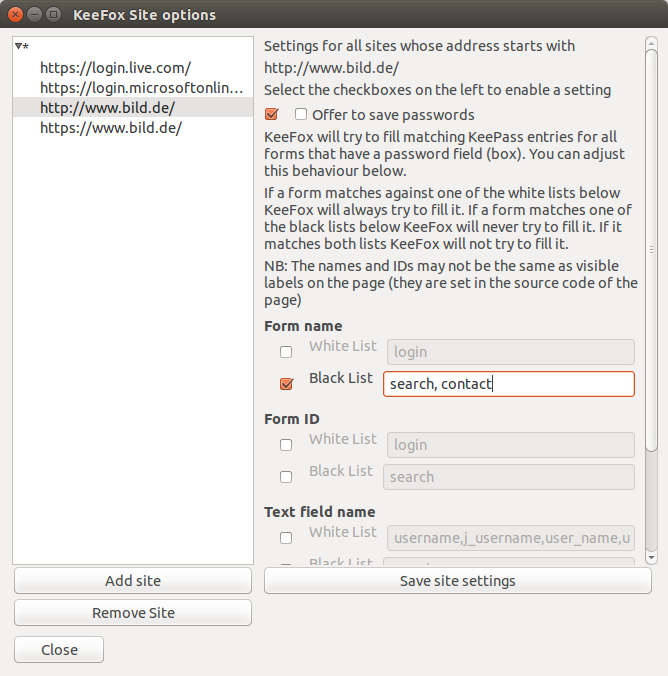
The greyed out details show how that site is configured if you don't override the configuration here.
Future versions of KeeFox will probably add extra options here. Essentially, anything where it makes sense to be able to change it based upon the site being accessed is a candidate for being added to this options dialog.
Feel free to discuss any ideas or suggestions on the forum.
Note: this tip has been updated for KeeFox 1.5 so may not make complete sense in earlier versions
The information in this Wiki is out of date.
It is only of interest if you are using the old add-on called KeeFox in a very old (insecure) version of Firefox or other browsers based on the old Firefox XUL technology.
Read the manual for Kee and KeeBird instead.